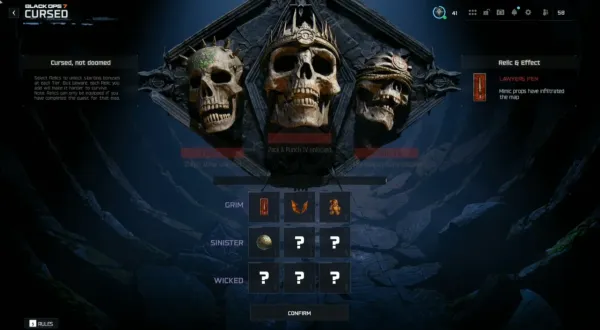Call of Duty: Black Ops 6 is a highly anticipated game, but many PC players are encountering a frustrating issue — crashes on Steam. Whether during launch or in the middle of a match, this problem can ruin the experience. Thankfully, there are straightforward fixes. Follow these steps to resolve the issue quickly.
1. Update Black Ops 6 to the Latest Version
An outdated game version is one of the most common reasons for crashes.
- How to Check for Updates
- Open Steam or Battle.net.
- Navigate to your library and find Black Ops 6.
- If an update is available, download and install it.
2. Update GPU Drivers
Outdated GPU drivers can lead to crashes or black screens.
- Steps to Update Drivers
- Nvidia Users: Use the GeForce Experience app or visit Nvidia’s website.
- AMD Users: Use the AMD Radeon Software or go to the AMD support page.
- Intel Users: Access the Intel Driver & Support Assistant or visit Intel.
3. Verify Integrity of Game Files
Corrupt game files can cause frequent crashes. Both Steam and Battle.net offer tools to check and repair installation files.
For Steam Users
- Open your Steam Library.
- Right-click on Black Ops 6.
- Select “Properties” and go to “Installed Files.”
- Click “Verify Integrity of Game Files.”
For Battle.net Users
- Open the Battle.net launcher.
- Navigate to Black Ops 6 and click the gear icon.
- Select “Scan and Repair.”
4. Adjust Graphics Settings
Incorrect graphics settings may overload your system, causing crashes.
- Steps to Optimize Settings
- Lower the resolution and texture quality.
- Turn off advanced features like ray tracing or DLSS if your GPU struggles.
- Check your PC meets the minimum system requirements for Black Ops 6.
5. Use DirectX 11
Black Ops 6 may crash if it runs on an incompatible version of DirectX.
- How to Force DirectX 11
- Go to your Steam Library.
- Right-click on Black Ops 6 and select “Properties.”
- In the “Launch Options,” type: -d3d11.
6. Run the Game as Administrator
Running Black Ops 6 with administrative privileges can solve permission-related issues.
- Steps to Run as Administrator
- Find the game’s .exe file in the installation folder.
- Right-click on the file and select “Properties.”
- Go to the “Compatibility” tab.
- Check “Run this program as an administrator.”
- Click “Apply” and “OK.”
7. Check Hardware Connections
Hardware issues, such as loose cables or improperly connected GPUs, can cause crashes.
- Steps to Resolve Hardware Problems
- Ensure your monitor is plugged into the GPU, not the motherboard.
- Try a different HDMI or DisplayPort cable.
- Remove and reinsert the GPU into the motherboard.
8. Reinstall the Game
If all else fails, reinstalling Black Ops 6 can solve persistent issues.
- Steps to Reinstall
- Uninstall the game through Steam or Battle.net.
- Delete any remaining files in the installation folder.
- Download and install the game again.
What Causes Black Ops 6 Crashes on Steam?
Common reasons for crashes include:
- Missing updates.
- Outdated GPU drivers.
- Corrupt game files.
- Incorrect graphics settings.
- Overheating hardware.
After you resolve these issues, you would like to have some BO6 Bot Lobbies for sure. They offer a seamless way to achieve goals like completing camo challenges and maxing out weapon levels. With no account access required, these lobbies provide a fast and hassle-free solution to enhance your in-game progress, even amidst technical setbacks.
Conclusion
The Black Ops 6 crashing issue on Steam is frustrating but fixable. By updating your game, optimizing settings, and checking for corrupt files, you can resolve the problem in minutes. Follow these steps to get back into the action without interruptions. If the issue persists, consider contacting support or reinstalling the game for a fresh start.
Don’t let crashes ruin your gaming experience — fix them fast and get back to gaming!
Related Posts