How to use your COD CP Stacked Accounts - Buy COD Points
Here’s how to log in and use the account you received to access your COD Points!
How It Works
As explained in the package, the current method for delivering COD Points is by sending an Xbox account pre-loaded with CP. All you need to do is log into this account, then link it to your Activision profile. Read more below!
The credentials you’ll receive will look like: [email protected] + #Password123 + [email protected]
I’ve got my Stacked CP Account! What’s next?
The steps will depend on what platform you’re on, read more below:
For PC & Playstation Users:
Video Tutorial Below
Step 1: Log into Activision.com with your existing account you’d like the COD Points on.
Step 2: On the Activision website, head to ‘Profile’ in the top right, which will direct you to ‘Account Linking’
Step 3: On the right of ‘LINK WITH XBOX LIVE ACCOUNT’, click ‘Link Account’
Step 4: Next, you’ll be directed to enter a verification code from your own email associated with your Activision profile. Simply retrieve and enter the code.
Step 5: Once you’ve entered the code, go back and click ‘Link Account’ again, then click ‘Accept’ after being redirected to the Microsoft window.
Boom! Now you’ve linked the Stacked CP Account with your Activision profile.
Important: Feel free to unlink the profile after using the CP, but if you plan on buying again, it is very important to keep it linked. You can change the password for peace of mind, though keeping it connected is key.
How do I spend the COD Points?
- Since the COD Points are tied to an Xbox profile, you’ll need to either play on an Xbox console or access COD/Warzone on a PC through the Xbox App or Microsoft Store.
- If you’re able to do this, you can log in and access the COD Points right away. Alternatively, if you have a friend on Xbox, they can log into the Xbox profile and spend them for you.
- Although, if you don’t have an Xbox or can’t access it on PC, don’t worry, we’ll do it for you!
- Contact us via Live Chat or Discord
- Add the store bundles/skins you’d like us to purchase with your CP into your in-game wishlist
- Next, we’ll log in via Xbox and spend them for you. It’s that easy!
Other things to know:
- If you won’t be using Xbox to play COD, we recommend disabling the ‘Auto Redeem Rewards’ feature in your Battle Pass. Otherwise, your rewards may be automatically redeemed through the unused Xbox profile, making them inaccessible.
What if I already have an Xbox profile linked?
If you’re on PlayStation/PC and already have an Xbox profile linked to your Activision account, you can unlink it without affecting your in-game progress, as it’s all saved through Activision. Once unlinked, you can link the Xbox account we provided to access your COD Points immediately.
If you plan on buying more CP in the future, we recommend keeping the profile we provide linked. However, if you’d prefer to unlink it and relink your previous Xbox account, you’re welcome to do so – the choice is yours!
For Xbox Users:
For Xbox users, the process is essentially the same, with the only difference being that you likely already have an Xbox profile linked to your Activision account.
However, you can unlink your current Xbox profile, and then link the account we’ve provided you. This will not impact your in-game progress, as it is all stored with Activision. You’ll simply be attaching a new Xbox account to the existing profile that you can use to log in and access the CP.
As mentioned, you can relink your own Xbox account after spending the CP, but it’s not recommended if you plan to buy more in the future. There’s no issue making this your new primary Xbox account for COD, and you can personalize and use it however you like.
Here’s how to do it:
Step 1: Log into Activision.com with your existing account.
Step 2: On the Activision website, head to ‘Profile’ in the top right, which will direct you to ‘Account Linking’
Step 3: On the right of your Xbox profile, click ‘Unlink’
Step 4: Next, you’ll usually be prompted to enter a verification code from the email address associated with your Activision profile. Retrieve and submit it.
Step 5: Once you’ve entered the code, go back and click ‘Unlink’ again.
Step 6: Make sure you’re logged in on Xbox.com with the Xbox account details we provided you.
Step 6: Now, the previous ‘Unlink’ button in the Xbox row will be replaced with ‘Link Account’, click this.
Step 7: Next, you’ll be prompted to link the new Xbox account we provided. Follow the steps and do this.
Done! You’re all set. When you launch COD while logged into the new Xbox profile we provided, your CP Points will appear and be ready to spend. Have fun!
What if I cannot unlink my Xbox account?
If you’re unable to unlink your Xbox account from Activision due to a 12-month unlinking cooldown, don’t worry—we have a simple solution that’s worked for many of our customers. Just contact us via Live Chat or in our Discord Server, and we’ll help you sort it out!
How To Log Into The CP Stacked Account Email
Here’s how to log into the email associated with your CP Stacked Account, even though it’s not strictly required for linking it to your Activision account:
Step 1: Log into the outlook email on outlook.com – This may require a code from the byom.de email that is linked to your account.
-
- If so, press ‘Email code to ‘eg*****byom.de’, which will display as the byom.de email you received from us.
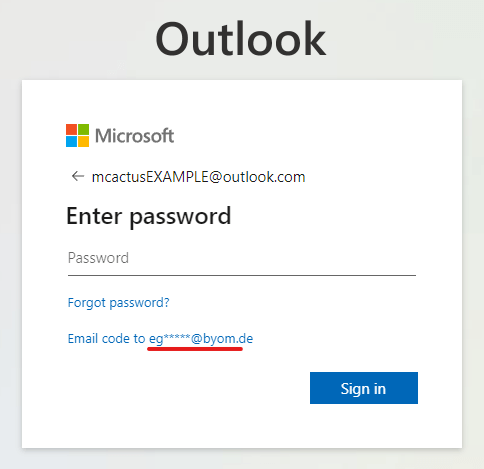
Step 2: After pressing the ‘Email code’ option in Step 1, simply enter in the full ‘byom.de’ email you received. From here, press ‘Send code’.
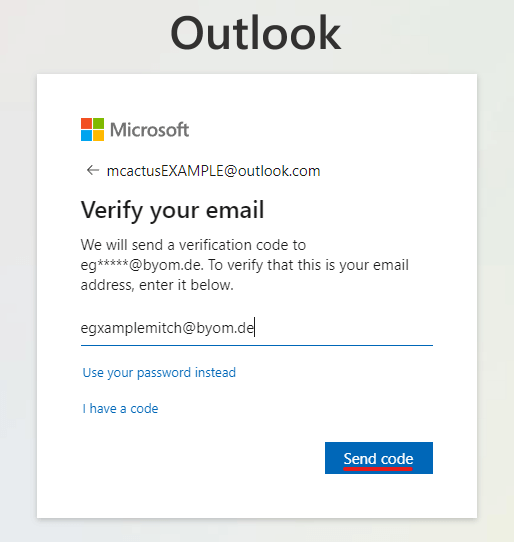
Step 3: Now you’ll need to retrieve your Outlook authentication code from Byom.de – Upon entering the website, just enter in your byom.de email (For example: [email protected]).
Step 4: Upon entering in the email (no password is needed), it will load up the emails received to this address. From here, you can press on the most recent email from Microsoft account team, and you’ll the 7-digit single-use code (as underlined ‘8319155’ is an example).
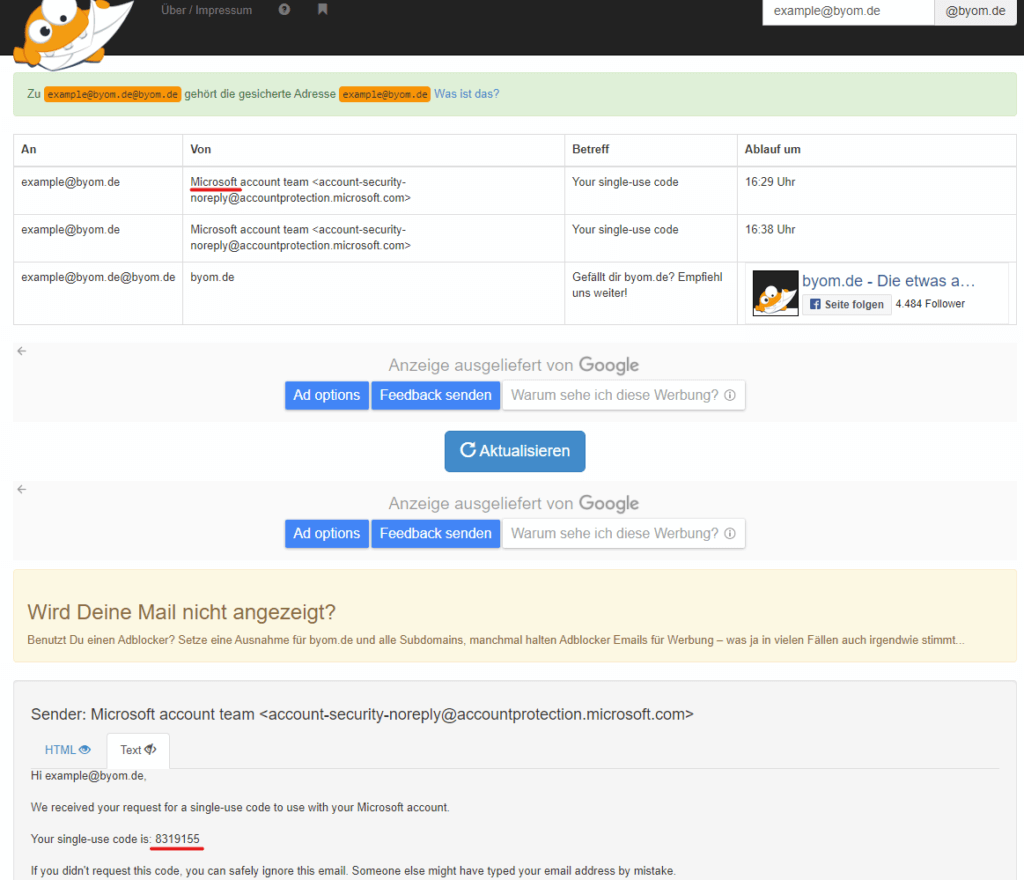
Step 5: Enter this code ‘8319155’ into Outlook, and you’ll be logged in and ready to go! Need help with these steps? Contact our Live Chat!