How to Log into your COD Account
Hello! You are seeing this page as you’ve just purchased a Call of Duty account from us, here is how you can log-in to the account.
The tutorials are slightly different for Soft Unlock (Blueprint Camos) and Hard Unlock accounts. Please read further below for more info:
Soft Unlock Accounts
Or Soft Unlock accounts come in the form of a login that can be used to sign into Activision and Battle.net.
If you’ve purchased an account and play on any platform other than Battle.net, you can log into the Activision and link the account to your chosen platform (Xbox/Playstation/Steam).
How do I do this?
- Video Tutorial Below
Non-video Steps:
- Log into Activision.com with the login details you receive (For example, Email: [email protected] Password: mitchpass123)
- On the Activision Website, head to ‘Profile’ in the top right which will direct you to ‘Account Linking’.
- Link your account of choice. If the platform you use is Battle.net, you are intended to use the account already provided & linked (Same logins).
- If you’re linking another platform, you’ll be prompted to send a code to your email, press ‘Send Code’
To link another account, you’ll need to access a code from the provided outlook email. This is how to do so:
- Press ‘Send Code’
- Log into the account at outlook.com
- Enter the login details (Same as Activision details, for example, [email protected] + mitchpass123)
- If a message pops up saying ‘Your account has been locked’, just press Next and confirm a phone number of yours.
- Check the inbox for the Activision code (will be the most recent email)
- Enter the code at Activision.com – Done! You can now link the account.
Our Soft Unlock accounts come as a Level 1 account. To access your weapon loadouts to see your new Camo Blueprints, just level it up to 4 (Takes ~15mins). From here, you’ll see all of the contents. Need help? Contact our Live Chat!
Hard Unlock Accounts
Our Hard Unlock accounts come in the form of a login which can be used to sign into Activision and either Xbox or Playstation.
If you purchased the account and intend to play on a platform outside of Xbox or Playstation (it differs among accounts), you can log into the Activision and link your chosen platform.
How do I do this?
- Video Tutorial Below
Non-video Steps:
- Log into Activision.com with the login details you receive (For example, Email: [email protected] Password: mitchpass123)
- On the Activision Website, head to ‘Profile’ in the top right which will direct you to ‘Account Linking’.
- Link your account of choice. If the platform you use is Battle.net, you are intended to use the account already provided & linked (Same logins).
- If you’re linking another platform, you’ll be prompted to send a code to your email, press ‘Send Code’
To link another account, you’ll need to access a code from the provided outlook email. This is how to do so:
- Press ‘Send Code’
- Log into the email account. It will be either outlook.com or gmail.com – Either way, the following steps are the same. If you received Outlook logins, log in at Outlook and for Gmail, log in at Gmail.
- (Outlook) If a message pops up saying ‘Your account has been locked’, just press Next and confirm a phone number of yours.
- When signing into the mail inbox, enter the login details you received. (Same as Activision details, for example, [email protected] + mitchpass123)
- When signing in, you’ll need to use the byom.de authentication email you received to authenticate your access. Here’s how:
Press ‘Email code to eg****@byom.de’, which of course would display as the byom.de recovery email that you received upon ordering.
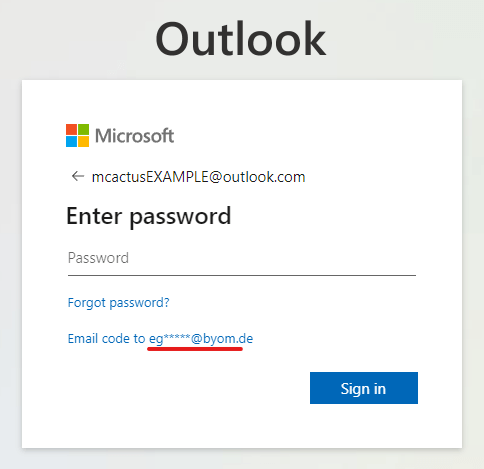
After pressing the ‘Email code’ option in Step 2, simply enter in the full ‘byom.de’ email you received. From here, press ‘Send code’.
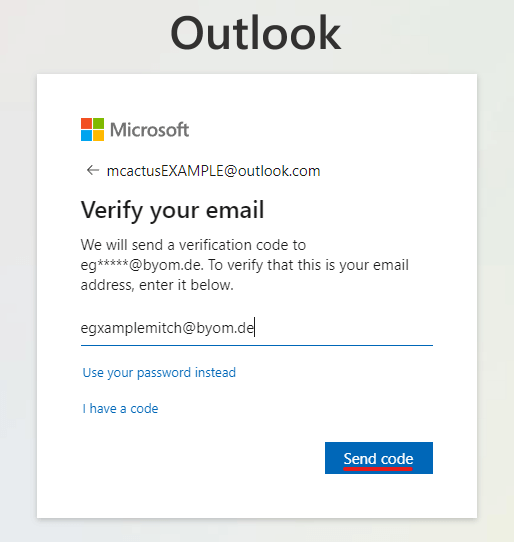
Now you’ll need to retrieve your Outlook authentication code from Byom.de – Upon entering the website, just enter in your byom.de email (For example: [email protected]).
Next: Upon entering in the email (no password is needed), it will load up the emails received to this address. From here, you can press on the most recent email from Microsoft account team, and you’ll the 7-digit single-use code (as underlined ‘8319155’ is an example).
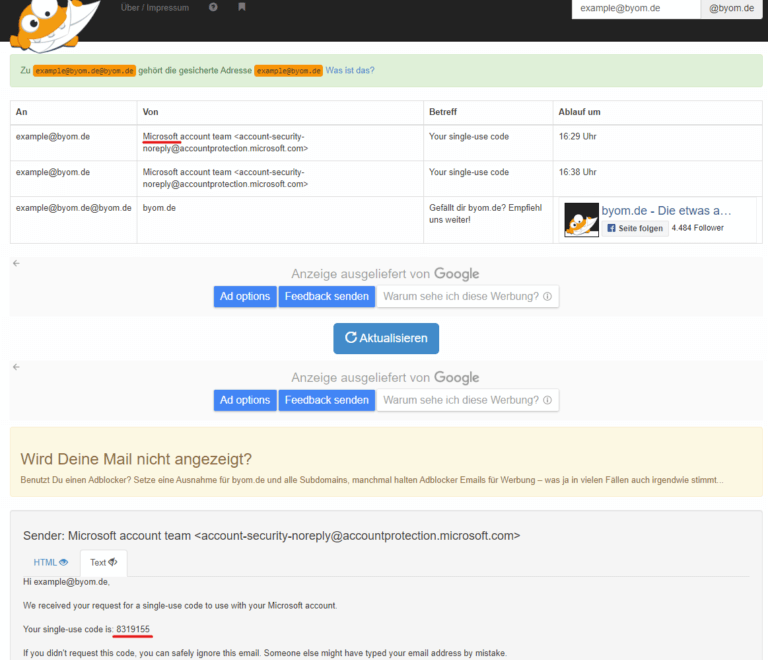
Now that you have logged into your Outlook email, you can access your one-time Activision code.
Final Step: Return back to the initial Activision ‘Send Code’ prompt window and enter the code from your Outlook/Gmail. After this, you’ll be able to link the account. Enjoy!
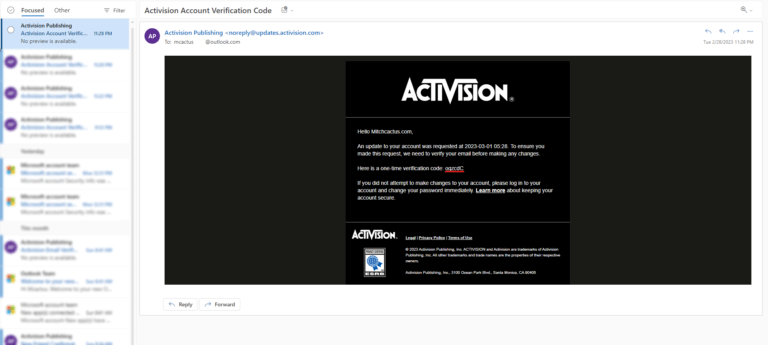
Need Help?
2/4 3/4 4/4 Sit back and relax whilst we sort it all out for you!

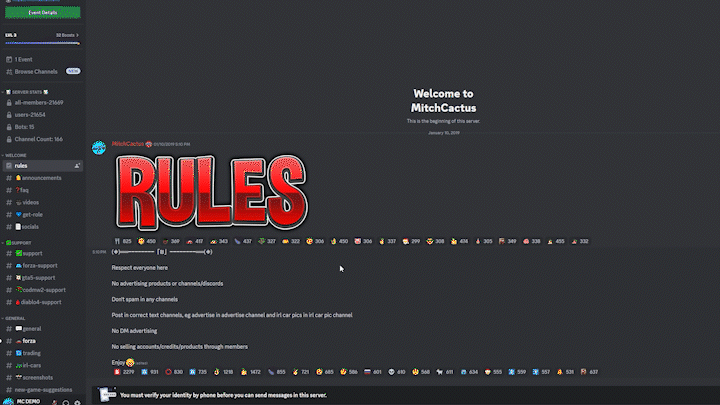
Navigate to the #Support channel and choose the respective game
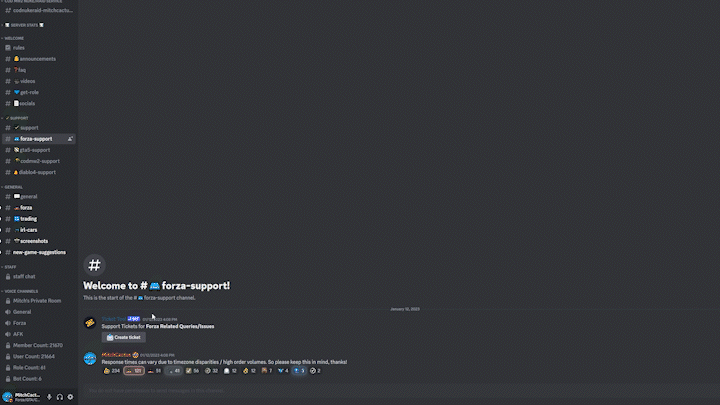
Fill out the quick and easy support form
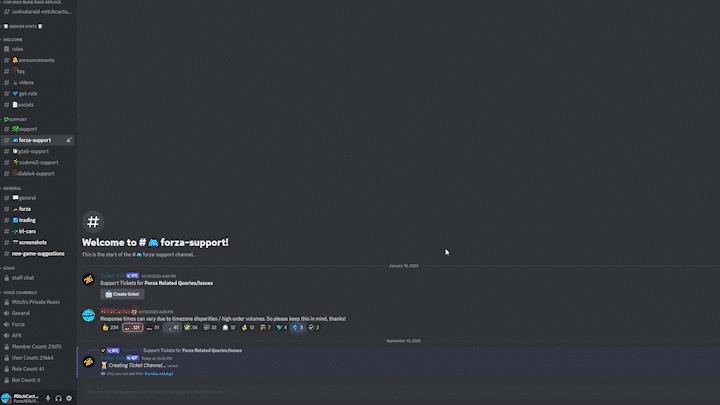
Done!