Best Battlefield 6 Settings For PC & Steam Deck3 min read

Diving into Battlefield 6 can be a bit intimidating without the right settings for your system. With the ideal configuration, players can expect maximum performance with good visuals. If you are using an old PC or laptop, you might need to spend some money on upgrades. However, with the help of this guide, you can tweak the settings a bit and enjoy the game without any worries!
Best Battlefield 6 Settings For PC
Before starting your journey with Battlefield 6, we recommend playing with some settings on your PC to help you enjoy a powerful performance. We understand that everyone has a different PC configuration, but you can adjust and modify these settings according to your liking and situation to enhance the gaming experience. During the game, you can also hit max level fast with the Battlefield 6 Account Level Boost, readily available to buy at the MitchCactus website.
Graphics
- Performance Preset – Balanced (If VRAM usage is too high, switch to Performance)
- Graphics Quality – Custom
- Graphics – Modify
- Brightness – 60~70
- Sharpness – 60
- Advanced Settings – Modify
Graphics Settings
- Texture Quality – High
- Texture Filtering – High
- Mesh Quality – Ultra
- Terrain Quality – High
- Undergrowth Quality – High
- Effects Quality – High
- Volumetric Quality – High
- Lighting Quality – High
- Local Light and Shadow Quality – High
- Sun Shadow Quality – High
- Shadow Filtering – Medium
- Reflection Quality – Medium
- Screen Space Reflections – Low
- Post Process Quality – High
- Screen Space AO & GI – GTAO – Medium
- High Fidelity Objects Amount – High
Advanced Settings
- Fixed Resolution Scale – 100
- Frame Rate Limiter – Off (Set to 60 if frequent crashes occur)
- Dynamic Resolution Scale – Off
- NVIDIA Reflex Low Latency – Enabled + Boost
- Anti-Aliasing – TAA
- Upscaling Technique – Off
- AMD FSR Frame Generation – Off
- Future Frame Rendering – Off
- Performance Overlay – Off
Display
- Fullscreen Mode – Fullscreen
- Vertical Sync – Off
Enabling any frame generation features is not recommended, as they might appear to increase FPS, but they more likely cause Battlefield 6 to crash, making it an uncomfortable experience.
Best Battlefield 6 Settings For Steam Deck
Disappointing news awaits all the gamers who use handheld platforms, as there is no native support for Battlefield 6 on Steam Deck. The reason behind this is the Javelin anti-cheat system, because the Linux operating system does not support it. It requires a Secure Boot, which is not compatible with the Steam Deck BIOS, even if you create a Windows partition.
In an interview, Vince Zampella and Byron Breede even emphasized that handheld platforms might “probably not be the best way to play the game.” So, right now, your only viable hope is cloud gaming services like NVIDIA GeForce Now. It could legitimately bring Battlefield 6 to Steam Deck in a playable form, and you can spend your days playing your favorite game.
Conclusion
If you want to enjoy the full experience of Battlefield 6, adjust the settings smartly. On PC, if you balance the graphics settings, it can give you smooth gameplay, even if you do not have the latest hardware. Sadly, Steam Deck players can not enjoy the game, as the anti-cheat system blocks native support. Still, with the right tweaks, PC gamers can jump into the action gameplay!