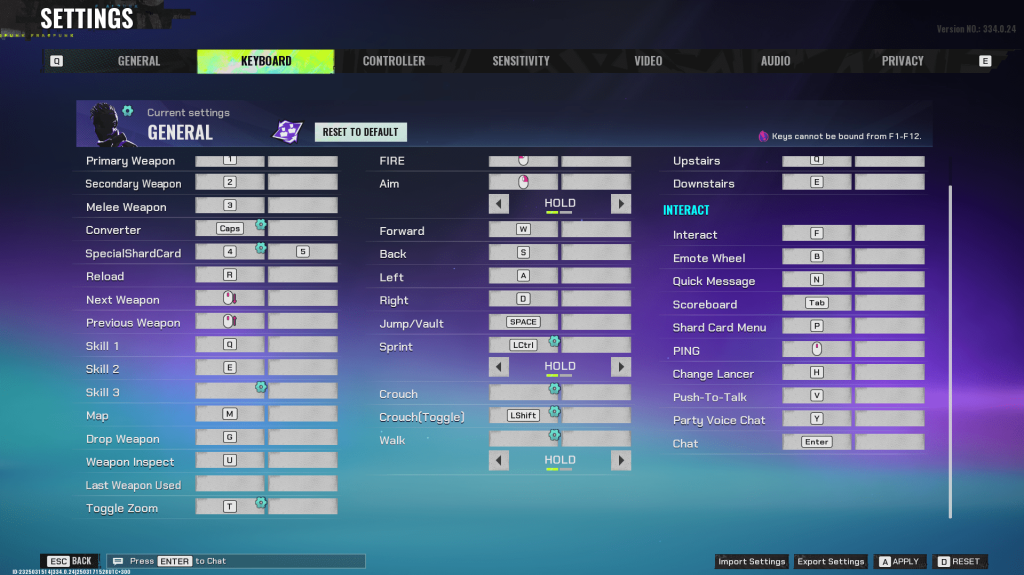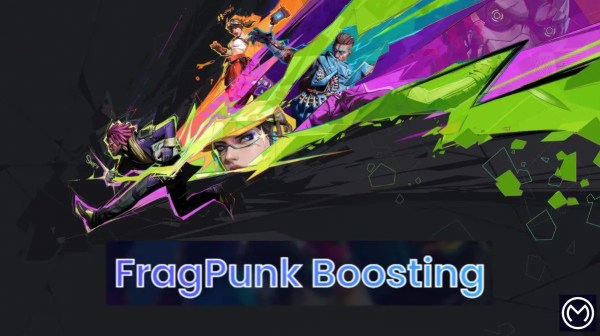In a fast-paced shooter like FragPunk, sound plays a critical role in how well you play. From tracking footsteps to hearing ability usage and gunfire, the right audio settings can turn close rounds in your favour. This FragPunk audio settings guide gives you everything you need to fine-tune your sound setup for better awareness and smoother team communication. We’ll break down the optimal choices and how to fix issues many players encounter.
Importance of Audio Settings in FragPunk
FragPunk is packed with sound layers. Footsteps, gunfire, voice lines, and environmental effects all happen at once. If your settings aren’t adjusted correctly, you’ll miss key information. That one missed footstep can cost you a round.
Good audio settings do two things:
- Make enemy sounds easier to hear
- Reduce distractions from music and UI sounds
With that in mind, let’s look at what you should change right away.
Best In-Game Audio Settings
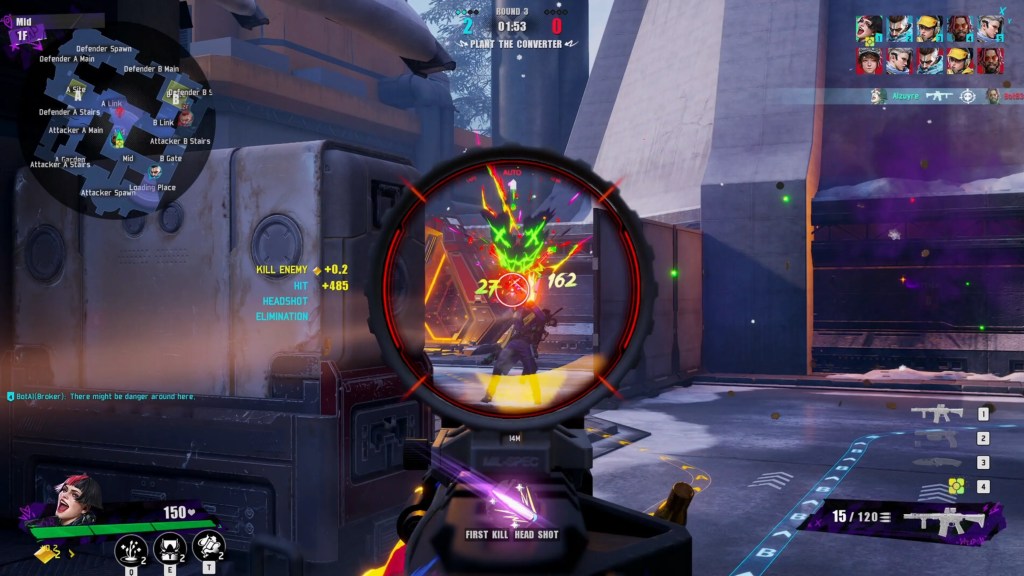
Here are the best in-game FragPunk audio settings for clarity and performance:
- Master Volume: 80
- Music Volume: 0
- Sound Effects Volume: 100
- Character Voice: 50
- Announcer Voice: 25
- Button Sounds: Off
- Keep Audio Playing in Background: On
- Character Voice Simplification: On
Lowering the music volume helps reduce distractions. Sound effects need to be loud to hear movement and actions. Voice simplification cuts down cluttered lines, making callouts easier to follow.
Voice Chat Settings That Work
Communication is critical. Always use push-to-talk. It stops unwanted noise like breathing or keyboard clicks from going through. Set your hotkey to something easy to press mid-combat.
Here’s what to set for clean comms:
- Voice Chat Volume: 60
- Voice Chat Main Switch: On
- Voice Output Device: Your headset or main speaker
- Voice Input Device: Your active mic
- Mic Volume: 60
- Team Voice Chat Input: Push-to-talk
- Party Voice Chat Input: Push-to-talk
Best FragPunk Audio Settings
| Setting | Recommended Value |
| Master Volume | 80 |
| Music Volume | 0 |
| Sound Effect Volume | 100 |
| Character Voice | 50 |
| Announcer Voice | 25 |
| Button Sounds | Off |
| Background Audio | On |
| Voice Chat Volume | 60 |
| Voice Chat Input (Team/Party) | Push-to-talk |
| Character Voice Simplification | On |
How To Fix Common FragPunk Audio Issues

Some players report issues like no sound, missing effects, or silent rounds. These are known bugs. Here are proven fixes:
Toggle Background Audio
Go to Audio Settings. Toggle “Keep Audio Playing in Background” off, then back on. This has fixed missing sound for many players.
Change Voice Output Device
If you unplug or switch devices often, reset the output device. Sometimes FragPunk defaults to the wrong audio channel. Set it manually.
Steam File Verification
- Go to your Steam Library.
- Right-click on FragPunk > Properties.
- Under Installed Files, click “Verify Integrity of Game Files.”
Restart your PC afterward. This often fixes persistent bugs.
Set App Volume in Windows
On Windows, open Sound Settings > App Volume and Device Preferences. Manually set FragPunk to your headset or speaker output. We will also share insights when it is released to PS5 and Xbox.
Extra Tips
Once your settings are good, here’s what else you can do:
- Use headphones, not speakers. Stereo separation helps with direction.
- Turn off virtual surround sound. FragPunk uses native positional cues.
- Keep game audio consistent. Avoid sudden volume changes mid-match.
Final Thoughts
Dialling in your FragPunk audio settings is worth it. Clear sound helps you hear movement, callouts, and danger before you see it. Stick to push-to-talk, lower music, and raise sound effects for a sharper audio profile.
If you’re switching headsets or using software like Voicemeeter or SteelSeries Sonar, double-check that your device is correctly assigned in both Windows and FragPunk.
Audio can win or lose fights before a shot is fired. Get it right, and your game sense will instantly feel sharper.
If you want to convert audio settings into advantage, users need faster access to Ranked, weapon unlocks, and loadout flexibility. FragPunk Boosting bridges that progression gap. When combined with optimized sound settings, boosting services unlock the full user experience, access to Ranked Mode, competitive gear, and high-proficiency loadouts.
For players transitioning from casual to core PvP, this combo accelerates performance by aligning their in-game readiness with skill-based matchmaking tiers.
Latest Posts