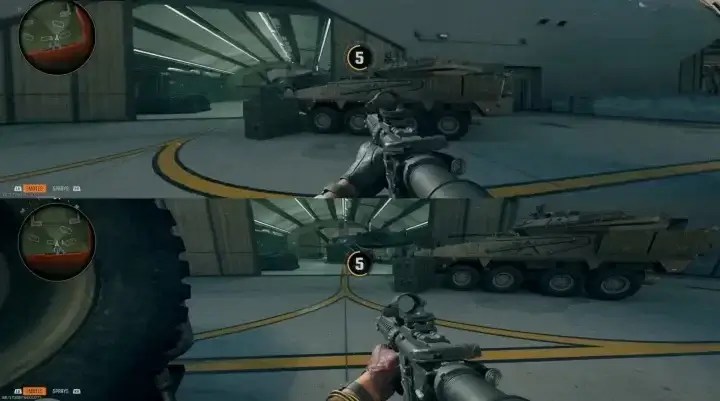Playing split-screen in Call of Duty: Black Ops 6 is a great way to enjoy the game with friends or family. This guide will walk you through setting up split-screen mode on both PlayStation 5 and Xbox.
Requirements for Split Screen
- Two Controllers: One for each player.
- Two Active Accounts: Make sure both players have PlayStation Network (PSN) or Xbox accounts.
- Game Copy: A single copy of Call of Duty: Black Ops 6 is sufficient.
How to Set 2 Player Split Screen in COD Black Ops 6 on PS5
Step-by-Step Instructions
- Launch the Game: Start Call of Duty: Black Ops 6 from the PS5 main menu.
- Connect the Second Controller:
- Turn on the second controller.
- Log into a PSN account or select “Add User” to create/sign in as a guest.
- Navigate to the Game Mode:
- Go to either Multiplayer or Zombies mode in the main menu.
- These modes support split-screen gameplay.
- Join the Lobby:
- Press X on the second controller.
- The second player will appear in the game lobby.
- Agree to Terms: Ensure both players accept the Call of Duty Terms of Service before proceeding.
- Adjust Settings (Optional):
- Go to settings to adjust split-screen preferences, including sensitivity or graphics for better performance.
- Start the Game:
- Choose a map and begin playing. The screen will automatically split horizontally.
How to Set 2 Player Split Screen in COD Black Ops 6 on Xbox
Step-by-Step Instructions
- Launch the Game: Start the game from your Xbox home screen.
- Connect the Controllers:
- Sync the second controller with your Xbox.
- Log into separate Xbox Live accounts on each controller.
- Select Game Mode:
- Navigate to Multiplayer or Zombies in the main menu.
- Add the Second Player:
- Press A on the second controller to join.
- The second player will appear in the game lobby.
- Check Accounts: Confirm both accounts have accepted the Terms of Service for Black Ops 6.
- Customize Settings (Optional): Adjust each player’s HUD settings, button layouts, or graphics.
- Begin the Match: Choose your map and mode. The screen will split for simultaneous play.
Common Issues and Fixes
- Game Not Detecting the Second Controller:
- Ensure both controllers are properly synced and signed into active accounts.
- Restart the game and try again.
- Split Screen Visual Bugs:
- Some bugs may occur, such as rank mismatches. These are visual only and do not affect gameplay.
- Overkill Perk Not Working:
- Avoid using Overkill in Co-op modes, as it may cause issues during gameplay.
Tips for an Optimal Split-Screen Experience
- Adjust Display Settings: Split-screen can feel cramped. Increase your screen’s FOV (Field of View) for better visibility.
- Test Network Stability: Ensure a strong internet connection for smoother online gameplay.
- Coordinate Loadouts: Choose complementary loadouts for different roles in Multiplayer or Zombies.
Conclusion
Setting up split-screen in COD Black Ops 6 is straightforward on both PS5 and Xbox. With two controllers and accounts, you can dive into the action with a friend quickly. Customize your settings, troubleshoot any issues, and enjoy endless hours of cooperative gameplay. You might want to improve your Call of Duty: Black Ops 6 experience with premium BO6 accounts! These accounts feature unlocked camos, fully upgraded weapons, and prestige-ready stats. Skip the grind and dive straight into action-packed gameplay with instant delivery, perfect for players ready to dominate from the start. Both players can now enjoy an exciting experience. Start your split-screen sessions with top-tier gear today!
Related Posts: