You’re not alone if Black Ops 6 keeps crashing on map load. Many players have reported this issue across all platforms. The problem can stem from outdated system software, corrupted game files, or hardware conflicts. Here’s a step-by-step guide to fixing Black Ops 6 crashing on map load and returning to the game.
1. Restart Your System
Before trying anything complex, restart your console or PC. This simple fix clears temporary system files that may be causing issues. If the problem persists, move on to the next steps.
2. Update Your System Software
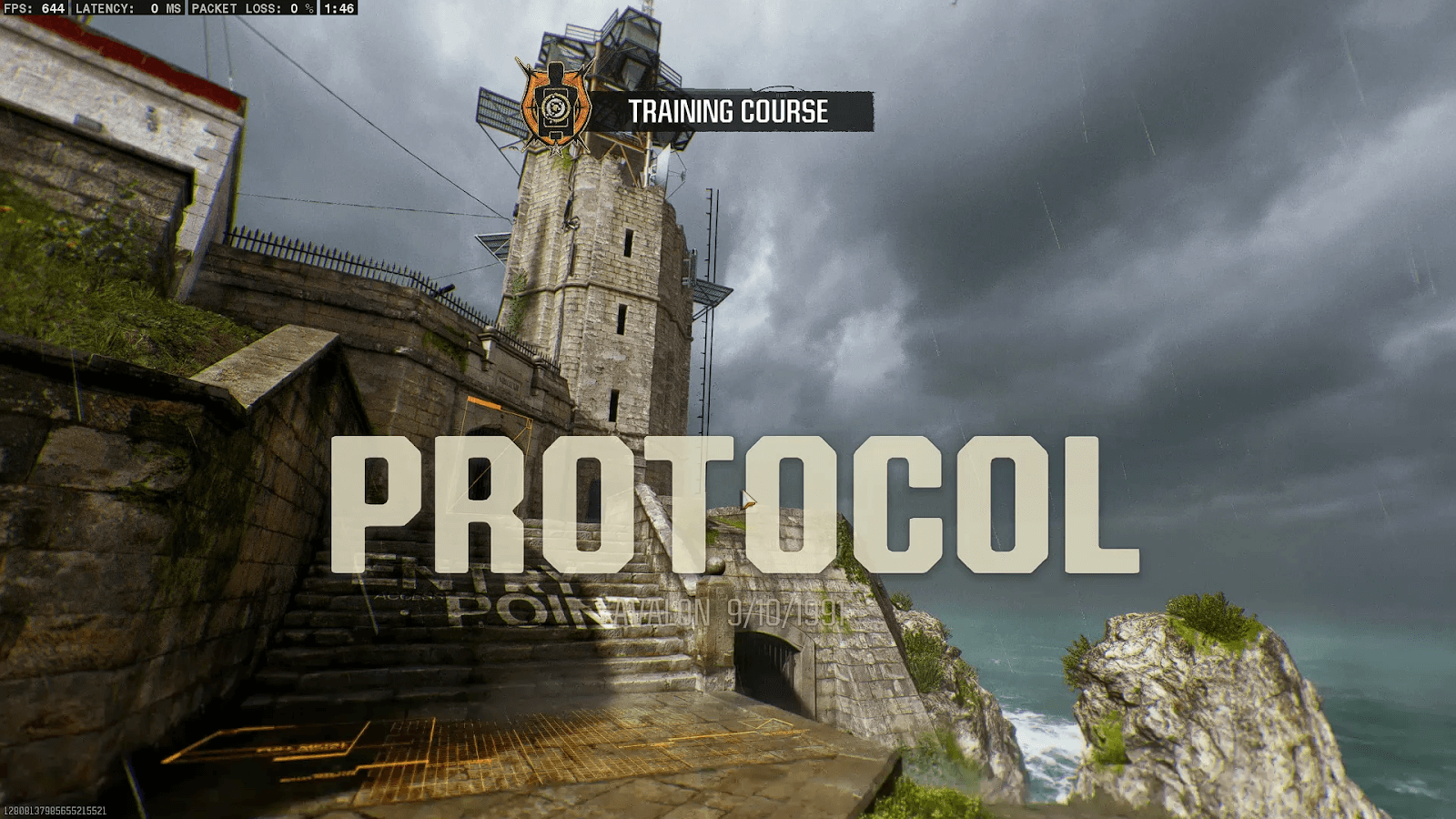
Outdated system software can cause compatibility issues with the game. Make sure your console or PC is running the latest updates.
PS5
- Go to Settings > System > System Software Update and Settings.
- Select Update System Software.
Xbox
- Press the Xbox button on your controller.
- Go to Profile & System > Settings > System > Updates.
- If an update is available, download and install it.
PC
- Open Windows Settings > Update & Security.
- Click Check for updates and install any pending updates.
Read more: Best Settings Black Ops 6: Controller, Graphics, & Audio
3. Working On Game Files
Corrupted game files are a common cause of crashes. Repair them using your platform’s verification tools.
On Steam
- Open Steam and go to your library.
- Right-click Black Ops 6 and select Properties.
- Go to Local Files and click Verify Integrity of Game Files.
On Battle.net
- Open Battle.net.
- Select Black Ops 6 and click the settings icon.
- Choose Scan and Repair.
4. Check Graphics Settings
High graphics settings can overload your system, leading to crashes. Try lowering some settings.
PC
- Launch the game and go to Settings > Graphics.
- Set Texture Quality to Low or Medium.
- Disable Ray Tracing.
- Set Shadow Quality to Low.
- Lower Render Resolution.
Consoles
- Use Performance Mode instead of Quality Mode in the system settings.
5. Free Up System Storage
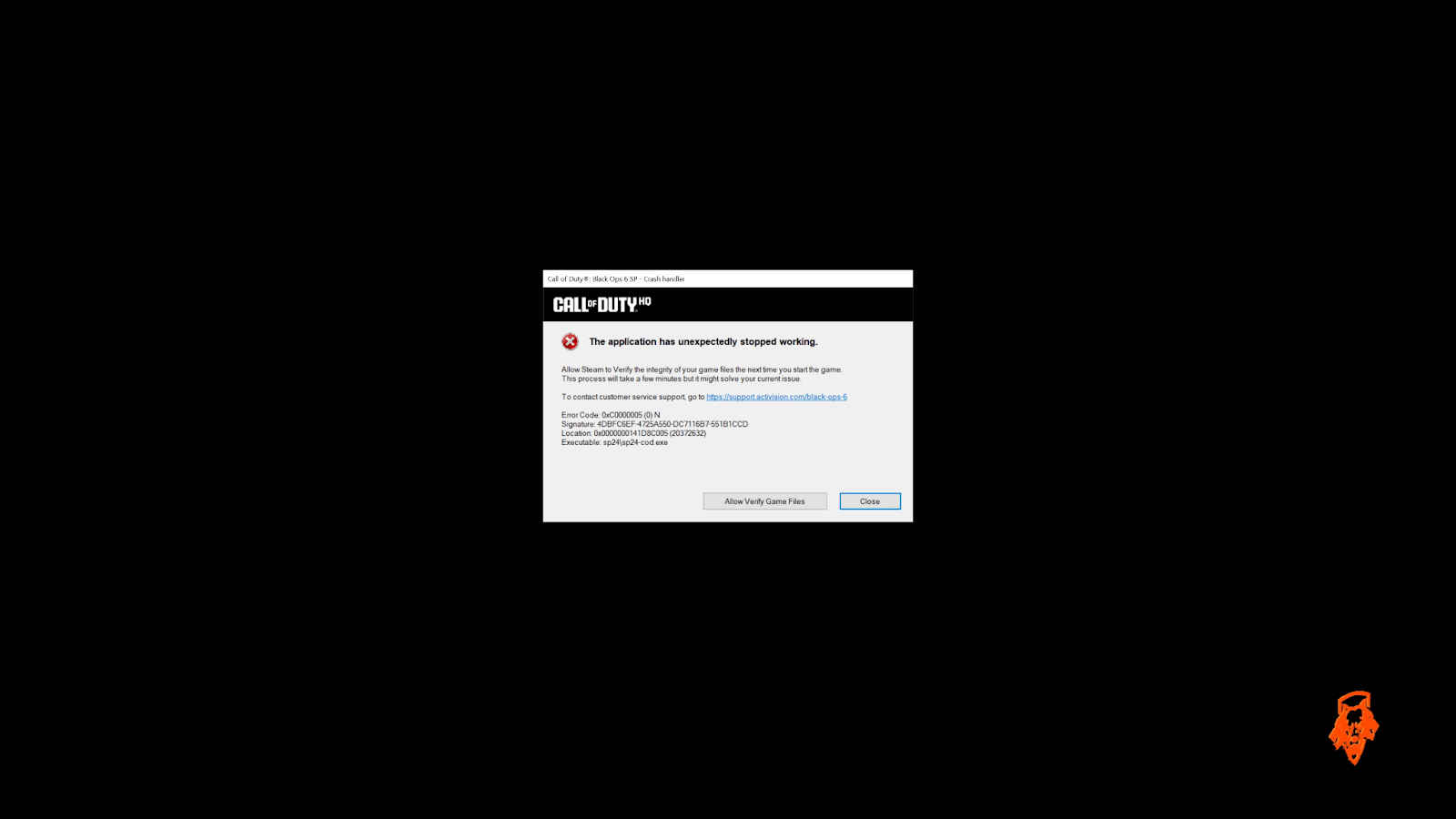
A nearly full hard drive can cause performance issues and crashes. Please see and make sure that you have at least 50GB of free space.
PS5/Xbox
- Go to Storage Settings and delete unused games or files.
PC
- Use Disk Cleanup to remove temporary files.
- Move Black Ops 6 to an SSD for better performance.
6. Disable Overlays and Background Apps
Third-party apps running in the background can interfere with the game.
PC
- Disable Discord Overlay: Open Discord, go to Settings > Game Overlay and turn it off.
- Disable Nvidia GeForce Experience Overlay: Open GeForce Experience, go to Settings > General, and disable overlay.
- Close unnecessary apps like Chrome or OBS.
7. Check for GPU Driver Updates
Outdated or corrupted graphics drivers can cause crashes.
For Nvidia Users
- Open GeForce Experience.
- Go to Drivers and click Check for Updates.
For AMD Users
- Open AMD Radeon Software.
- Go to Updates and install the latest driver.
8. Change DirectX Version (PC Only)
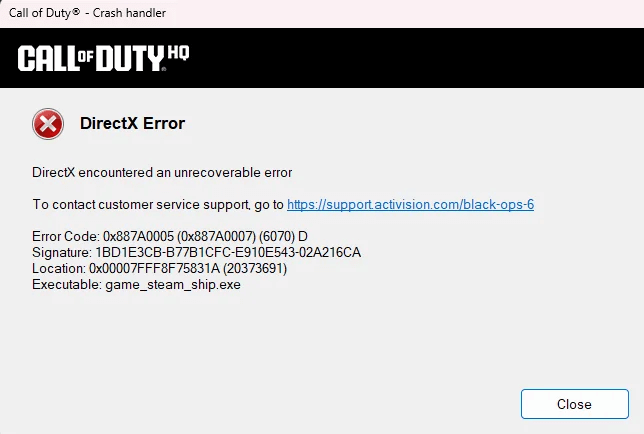
Some crashes occur due to DirectX conflicts. Switching versions can help.
- Open Black Ops 6 settings.
- Change Rendering API to DirectX 11 instead of DirectX 12.
9. Clear Console Cache (PS5/Xbox)
Cached data can sometimes cause loading issues. Clear it with these steps:
For PS5
- Turn off the console (don’t enter Rest Mode).
- Hold the Power Button until you hear a second beep.
- Select Clear Cache and Rebuild Database in Safe Mode.
For Xbox
- Go to Settings > Network Settings > Advanced Settings.
- Select Alternate MAC Address and click Clear.
- Restart the console.
10. Reinstall the Game
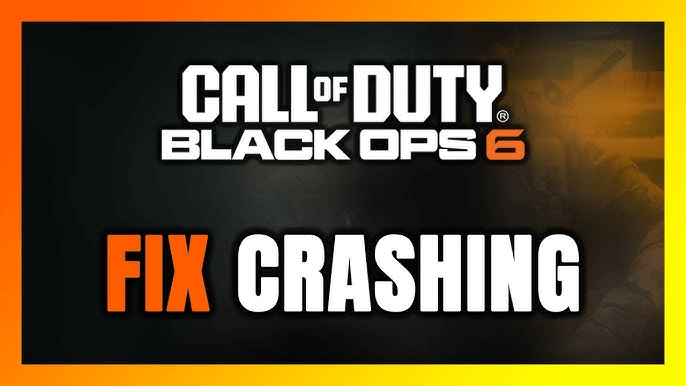
If all else fails, reinstalling Black Ops 6 can remove corrupted files and fix crashes.
PS5/Xbox
- Go to Library, find Black Ops 6, and uninstall.
- Reinstall from the store.
PC
- Open Steam or Battle.net and uninstall the game.
- Reinstall and check if the issue persists.
Final Thoughts
If Black Ops 6 crashing on map load is still happening, check for new patches or updates from Activision. Some crashes may be due to server-side issues, which only the developers can fix. Following these steps, you can resolve most crash-related problems and return to the game without interruptions. While waiting for patches and fixes, why not grab some exclusive in-game rewards? The Monster Energy Codes and Little Caesars Bundle Codes offer rare operator skins, weapon blueprints, and even COD Points. These limited-time bundles won’t last forever, so why wait? Claim your codes today.
Latest Posts










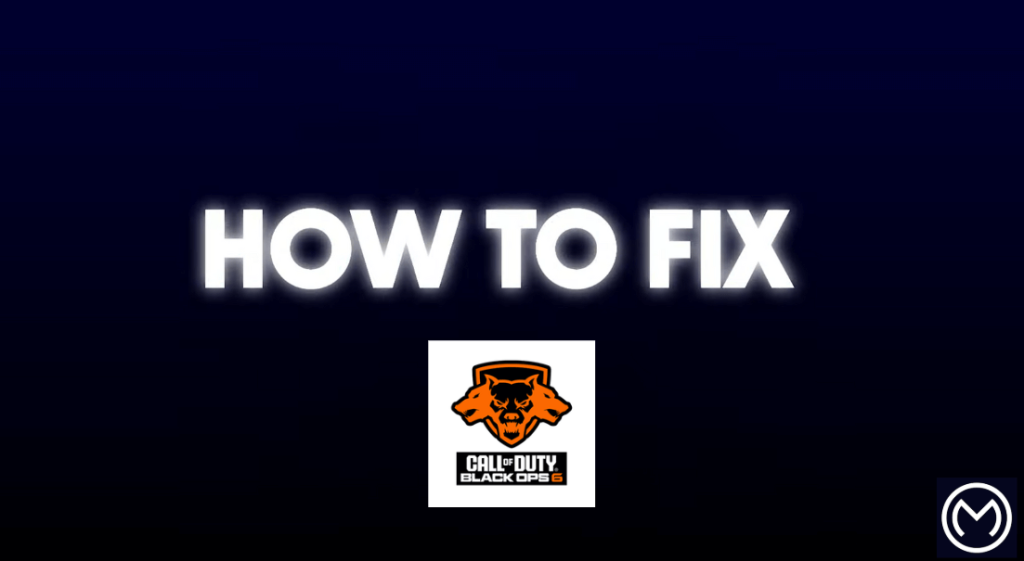


![Why PC Crashes When Starting Battlefield 6 [Easy Fix]](https://mitchcactus.co/wp-content/uploads/2026/01/Why-PC-Crashes-When-Starting-Battlefield-6-Easy-Fix.webp?w=1024)



