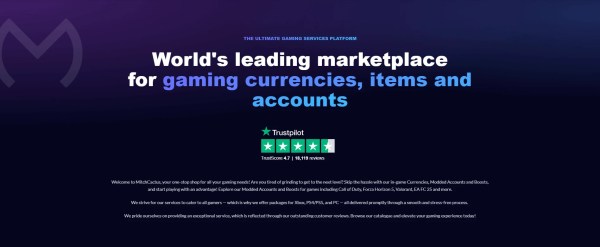Monster Hunter Wilds black screen problem isn’t something that only troubles you. Since its beta and full release, this black screen problem has been frustrating players on all platforms but specifically on PC.
In this MHW black screen problem, the game audio continues but the screen turns black. It can force restart your game or you have to do it yourself after waiting for hours that it will fix.
If you are also experiencing this issue, here are the best fixes that can take you back into the hunt for monsters.
Why Monster Hunter Wilds Shows a Black Screen

We first need to examine the probable causes of the Monster Hunter Wilds black screen.
It is most important to identify what causes it in order to fix it:
- It could be Old GPU Drivers – Most players have not updated their NVIDIA or AMD drivers. It is the most probable cause.
- Game is experiencing Upscaling Conflicts – The beta version of the game has problems with upscaling (super-resolution). Enabling it tends to cause a crash or black screen.
- Frame Generation Bugs – If you’re using NVIDIA’s Frame Generation, the game may bug out after 10–20 minutes.
- Fullscreen Mode – Some users report the issue happens only in borderless fullscreen mode.
- Overlay Conflicts – Discord, MSI Afterburner, and other overlays sometimes clash with Capcom’s new graphics engine.
Read Also: Game Crashed Unexpectedly Monster Hunter Wilds [Fixed]
Methods To Fix Monster Hunter Wilds Black Screen
Try Disabling Upscaling First
The fastest fix is to disable upscaling.
Launch Monster Hunter Wilds. Go to the Main Menu > Settings > Graphics. Scroll to Upscaling (Super-Resolution Imaging). Turn it off. Reboot the game and see if the black screen comes up again.
This patch by itself fixed black screen problem for most beta testers.
Switch to Windowed or Standard Fullscreen
When you play in fullscreen borderless mode, it could lead to this black screen issue. The issue is more frequent on high refresh rate monitors. To fix it, you need to switch the display mode to Windowed or standard.
If you are using RTX 4070/4090 cards, you can have the best results with Windowed mode.
Do this by:
- Going to the Graphics settings and set Display Mode to “Windowed” or “Fullscreen” (standard)
- Now apply the changes and restart the game.
Roll Back or Update GPU Drivers
Some players found that the Monster Hunter Wilds black screen occurred after a driver update. However, there is evidence that this issue was resolved after updating the game. This will reset any corrupted settings that could be impacting the game.
To test, go to NVIDIA or AMD’s website and download the latest or last stable driver. Go for install with clean install mode.
Disable NVIDIA Frame Generation

Numerous RTX users have this setting enabled by default. However, Monster Hunter Wilds still has issues with performance with it.
- Open NVIDIA Control Panel.
- Go to Manage 3D Settings > Program Settings.
- Choose Monster Hunter Wilds from the drop-down.
- Disable Frame Generation.
- Restart and check if the black screen is gone.
Read Also: How to Max Hunter Rank in Minutes
Check Game Files on Steam
If you have corrupted game files, Monster Hunter Wilds can start with a black screen. Steam will scan and replace corrupted or missing files.
You can verify the file by right-clicking the game in Steam and then choosing Properties. Go to Installed Files and click Verify Integrity of Game Files.
Shut Down Background Apps and Overlays
You need to close background apps and overlays from Task Manager before launching the game. Turn off programs that might conflict with your game:
- Discord Overlay
- GeForce Experience Overlay
- MSI Afterburner
- Razer Cortex
Use a Booster
Some players report smoother performance and fewer crashes when they are using game boosters.
Game boosters help stabilize ping and clear up random crashes caused by poor memory allocation. While not essentially required, it’s a helpful workaround if you’re still facing instability or black screen problems.
Read Also: Can You Change Your Character Appearance in MHW?
When Nothing Works – Reinstall the Game

If all of the above methods fail and nothing is working for you, you might go for a clean reinstall. It might help if your gaming is facing sudden crashes and black screen. This can help you get the fresh config files of the game.
You have to delete the game and then clear residual folders from your storage. Now, reinstall from Steam or console.
Conclusion
We have no doubt Monster Hunter Wilds black screen bug is annoying, especially when you are preparing for an exciting hunt. However, it is fixable.
These above-mentioned steps solve the issue for most players, give them a try and let us know what works for you.
Bonus Tip
Don’t want to experience bugs and issues? You can buy MitchCactus Monster Hunter Wilds Boosting services and skip the grind and level up your MHW adventure with MitchCactus! We offer premium Monster Hunter Wilds Boosting services that cover Hunter Rank, Rare Gear Unlocks, Zenny farming, and more! Available for Xbox, PS5, and PC. 100% safe, secure, and backed by a moneyback guarantee.
Latest Posts