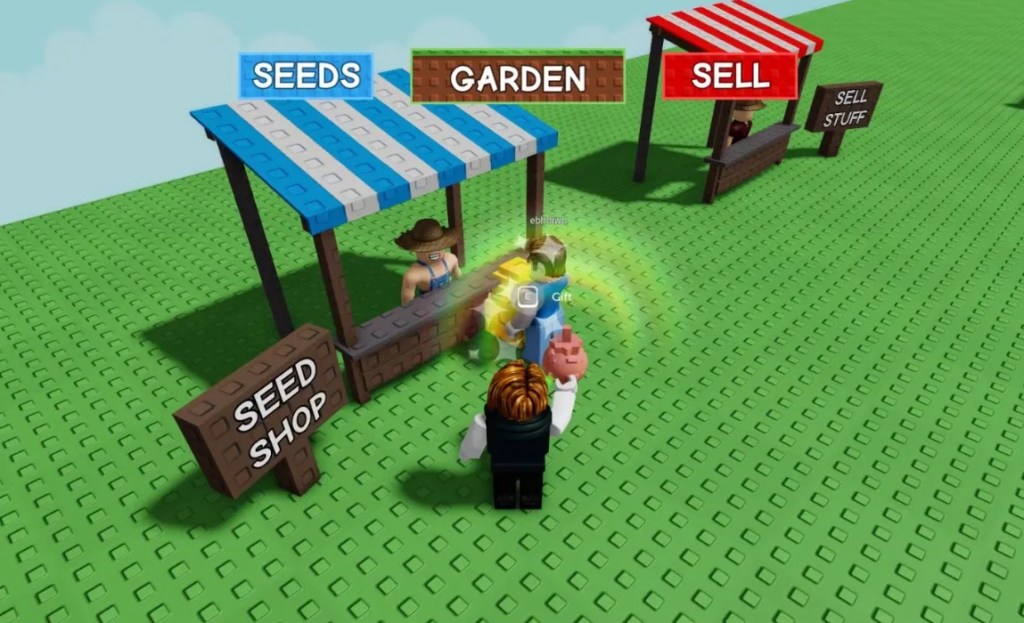Edit: Trading system for fruits and pets was permanently added in the game as of the “Trading and Cooking Event” update and is still a part of the most recent “Safari Harvest” update in Grow a Garden.
Grow a Garden includes many features to keep players hooked, becoming one of the most popular Roblox games in no time. It has also finally introduced trading into the game, so you can easily trade an extra Raccoon for a Kitsune or simply get some Sheckles in exchange for a Prismatic seed. In this article, we’ll discuss how you can trade fruits and pets in Grow a Garden!
How To Trade In Grow a Garden?
The Trading & Cooking event update came out on August 2, introducing players to the trade feature. Before you start trading, make sure you’ve got a Trading Ticket. Head to Grow a Garden’s Gear Shop and buy the legendary Trading Ticket, which costs 100,000 Sheckles. If you’re short on Sheckles, you can get some for cheap from the MitchCactus website.
On the other hand, you can also purchase the ticket for 19 Robux. Since it’s an uncommon gear, you’ll often be seeing this item in stock compared to some other items. Simply click on the Trading Ticket present on the list and select the Buy option. It’s worth noting that players can only use one Trading Ticket for a trade, so if a player accepts your request, you’ll use it.
If you don’t feel like trading pets in the game, you can purchase some at a low price. Before the trading system came out, players were only able to gift items to others in the lobby by holding down the E key. Although gifting remains an option to show your friends that you’re grateful to them, trading makes it easier for you to exchange items with other players in Grow a Garden.
You can open the trading hub by interacting with other players via a Trading Ticket. First up, you’re required to hold the Ticket in hand before walking up to a player. Once you’ve reached them, press the E key on your keyboard to send them a trade request. If they accept your request, you’ll see the trading hub window open up in Grow a Garden.
Make sure to choose the items you want by clicking on the green square that has the plus icon. You can also use the box present on the hub’s left corner to add Sheckles. Once everything’s sorted, both players are required to click the Accept button, and then the Confirm button. You’ll see an announcement pop up in the screen’s center, which confirmed the trade’s completion.
If you want to trade a Mochi Mouse as well, make sure you have it first. It’s worth noting that both adding or accepting an item will start a 5-second cooldown, which locks the buttons. It was added for the player’s safety so that they cannot steal and escape with someone else’s items.
Conclusion
That’s all there is to know about trading pets and fruits in Grow a Garden. In addition to the trading system, the update has a lot more to offer, so make sure to explore thoroughly. There are a lot of other ongoing events, so you can also check those out.