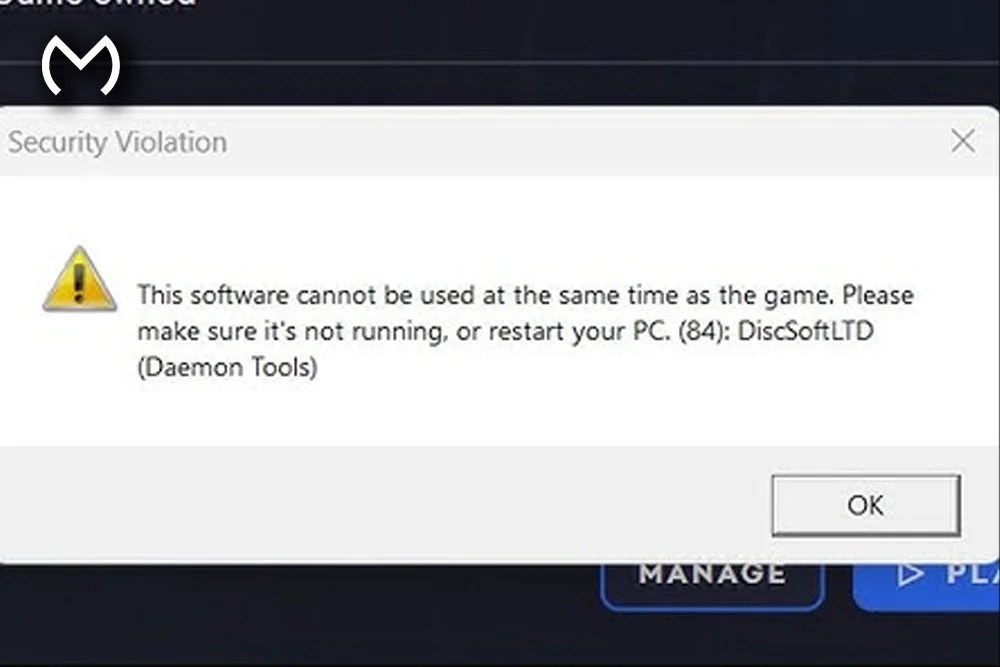You’re ready to dive into Battlefield 6, you click the setup, and suddenly — Daemon Tools launches or throws a weird virtual drive error.
Yep, annoying.
But don’t stress — this one’s fixable, and it’s not even the game’s fault.
This happens because your computer is treating the Battlefield 6 setup file like a disc image (ISO, BIN, or MDF), and it’s trying to open it with Daemon Tools — even if you uninstalled it years ago.
So your system ends up looping between Daemon Tools and Windows, blocking the installation.
Let’s break it all down clearly and fix it — step by step.
Why This Error Happens
Battlefield 6 installers are often distributed as ISO or BIN image files.
Windows sees those and automatically associates them with whatever app used to handle them — in this case, Daemon Tools.
The problem?
Daemon Tools often leaves behind virtual drives and driver references that keep trying to mount files even when the program itself is gone.
Common causes:
- Daemon Tools or PowerISO is still installed
- Old virtual drives remain active in Device Manager
- ISO file association still linked to Daemon Tools
- Game ISO is corrupted or incomplete
- Other virtual drive software is running silently
This isn’t a Battlefield 6 issue — it’s a system-level miscommunication.
Let’s fix it.
Step 1: Uninstall Daemon Tools Completely
First, remove Daemon Tools entirely.
- Press Windows Key
- Type Apps & Features
- Locate Daemon Tools
- Click Uninstall
- Restart your PC afterward
That restart isn’t optional — it ensures background drivers are cleared.
Step 2: Remove Leftover Virtual Drives
Daemon Tools creates fake “CD/DVD” drives that sometimes stay active.
Here’s how to remove them:
- Press Windows + X
- Select Device Manager
- Expand DVD/CD-ROM drives
- Look for devices such as:
- DT Soft Virtual Drive
- SCSI Virtual Drive
- Virtual CloneDrive
- Any unknown drive name
- Right-click each → Uninstall device
- Restart again
You’ll now have a clean device list with no virtual drives.
Step 3: Reset ISO File Associations
Even after uninstalling, your PC might still think Daemon Tools is the default for ISO files.
Fix that:
- Right-click your Battlefield 6 ISO file
- Select Open With → Choose another app
- Pick Windows Explorer
- Tick Always use this app
This tells Windows, “Hey, stop using Daemon Tools for this stuff.”
Now the ISO will open natively through Windows without any third-party interference.
Step 4: Mount or Extract the Game Properly
If it’s a single ISO file:
- Right-click → Mount
- Run setup.exe from the mounted drive
If it’s compressed or split into multiple parts:
Use 7-Zip:
- Right-click the ISO
- Choose 7-Zip > Extract to Folder
- Run setup.exe inside the extracted directory
7-Zip handles larger or multi-part game files more reliably than WinRAR or PowerISO.
Step 5: Disable Background Drive Tools
Even if Daemon Tools is gone, other programs might still run and interfere.
Here’s how to disable them:
- Press Ctrl + Shift + Esc → opens Task Manager
- Click Startup
- Disable these if listed:
- PowerISO
- Alcohol 120%
- WinCDEmu
- MagicISO
- Any virtual CD tool
- Restart your system
Once disabled, your system boots without any virtual-drive interference.
Step 6: Check for Corrupt or Broken Installer Files
If your installer is corrupted, you’ll still get errors no matter what.
Check for signs:
- Setup crashes instantly
- File extraction fails
- Installer freezes midway
- “CRC failed” or data mismatch warnings
- File size looks unusually small
If you see any of these, the ISO file is incomplete.
You’ll need to re-download a clean copy before continuing.
How to Recognize This Exact Error
You’ll know you’re dealing with the Daemon Tools issue if:
- The installer auto-launches Daemon Tools
- You get popups like “SCSI driver not found”
- Battlefield 6 setup opens and closes instantly
- A fake DVD drive appears in This PC
- Setup gives an “unable to access image file” error
If it looks or sounds like this — yep, you’re in the right guide.
Why Windows Keeps Using Daemon Tools (Even After You Delete It)
When Daemon Tools installs, it doesn’t just add a program. It also creates:
- Virtual CD drivers
- Background services
- File-type handlers
- Right-click menu entries
Even after uninstalling, Windows still “remembers” that ISO files belong to Daemon Tools.
So when you open one, it calls a missing program — which triggers the Battlefield 6 Daemon Tools error.
Resetting the default handler (as we did above) and removing those extra drives clears that memory completely.
Windows 10 vs Windows 11: A Small Difference
Both handle ISO mounting differently:
| OS | Mounting Method | Fix Complexity |
| Windows 10 | Uses local mount handler | Simple reset usually works |
| Windows 11 | Includes cloud file index + auto-mount | Sometimes needs driver cleanup |
If you’re using Windows 11:
- Press Windows Key
- Type Optional Features
- Make sure Windows Disc Image Burner is enabled
That enables native mounting again if it was disabled.
Bonus: Advanced Cleanup (If the Error Still Persists)
If you’ve done all the above and it still happens, there might be leftover system drivers.
Option A — Remove old driver services manually
- Open Command Prompt (Admin)
- Type:
sc delete dtscsi
- Hit Enter and restart
Option B — Clear mounted drive cache
- Open This PC
- Right-click the mounted Battlefield 6 drive
- Click Eject
- Restart your system
That clears any cached virtual drive still linked to Daemon Tools.
Preventing This Error in the Future
You can avoid ever seeing this error again with a few small habits:
- Use only one disc emulator at a time (preferably none)
- Mount ISO files using Windows Explorer only
- Avoid reinstalling old versions of PowerISO or Daemon Tools
- Always check your installer’s integrity after download
- Keep 7-Zip installed — it’s clean, safe, and reliable
- Delete the ISO after successfully installing the game
Following these small steps means you’ll never deal with virtual drive conflicts again.
Final Wrap-Up
The Battlefield 6 Daemon Tools error might look technical, but it’s actually just a leftover software conflict. Once you clean out old virtual drive tools and let Windows handle ISO files on its own, the problem disappears completely.
Here’s your quick recap checklist:
✅ Uninstall Daemon Tools
✅ Remove leftover virtual drives
✅ Reset ISO associations
✅ Disable background drive emulators
✅ Check for a clean installer
✅ Mount or extract the file properly
That’s it — no complicated tricks or risky third-party fixes needed.
Once done, you can install Battlefield 6 normally and get back to the action where you belong. 🎮🔥