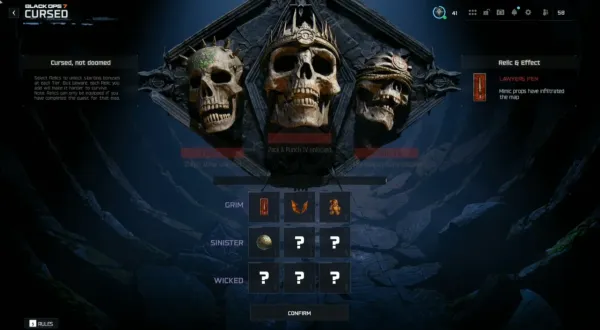Optimizing your Nvidia Control Panel settings is a must, especially if you’re chasing buttery smooth gameplay and flawless visuals in Black Ops 6. Don’t let default settings hold you back. Here’s how to fine-tune your rig to dominate in BO6 like a pro.
Start with Game-Specific Settings
Before jumping into BO6 performance tweaks, make sure you’ve added it to the Nvidia Control Panel. Open the control panel, navigate to Manage 3D Settings, and find the program settings tab. Select BO6 or manually add it if it’s missing.
Essential Nvidia Control Panel Settings for BO6
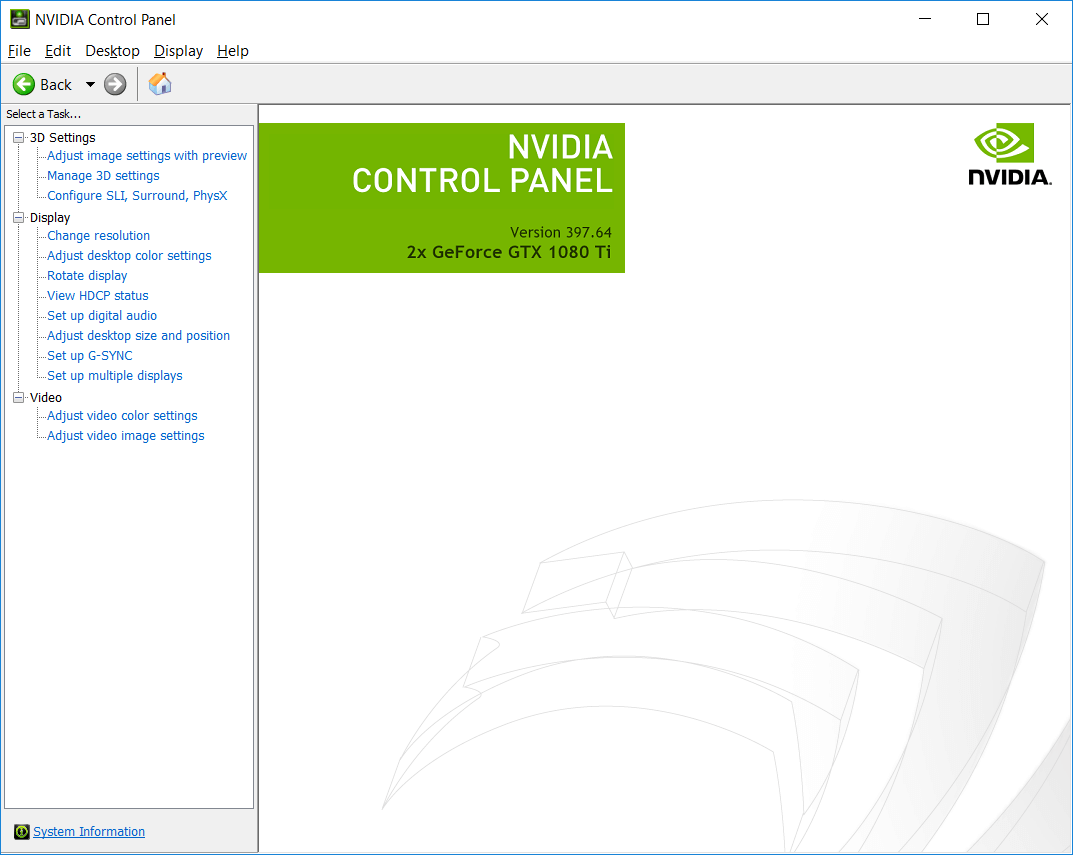
1. Adjust Image Settings with Preview
Set to “Use the advanced 3D image settings.” This gives you complete control over graphics options.
2. Anisotropic Filtering
Set to 16x. This improves the clarity of textures viewed at an angle. It’s a big deal for sharp-looking camos and distant visuals.
3. Texture Filtering – Quality
Switch to “High Performance.” Prioritize performance over ultra-detailed visuals for smoother gameplay.
4. Vertical Sync (V-Sync)
Set to “Fast.” If screen tearing drives you crazy, Fast V-Sync is a lifesaver. It eliminates tearing without the FPS hit of traditional V-Sync.
Boosting FPS with Nvidia Settings
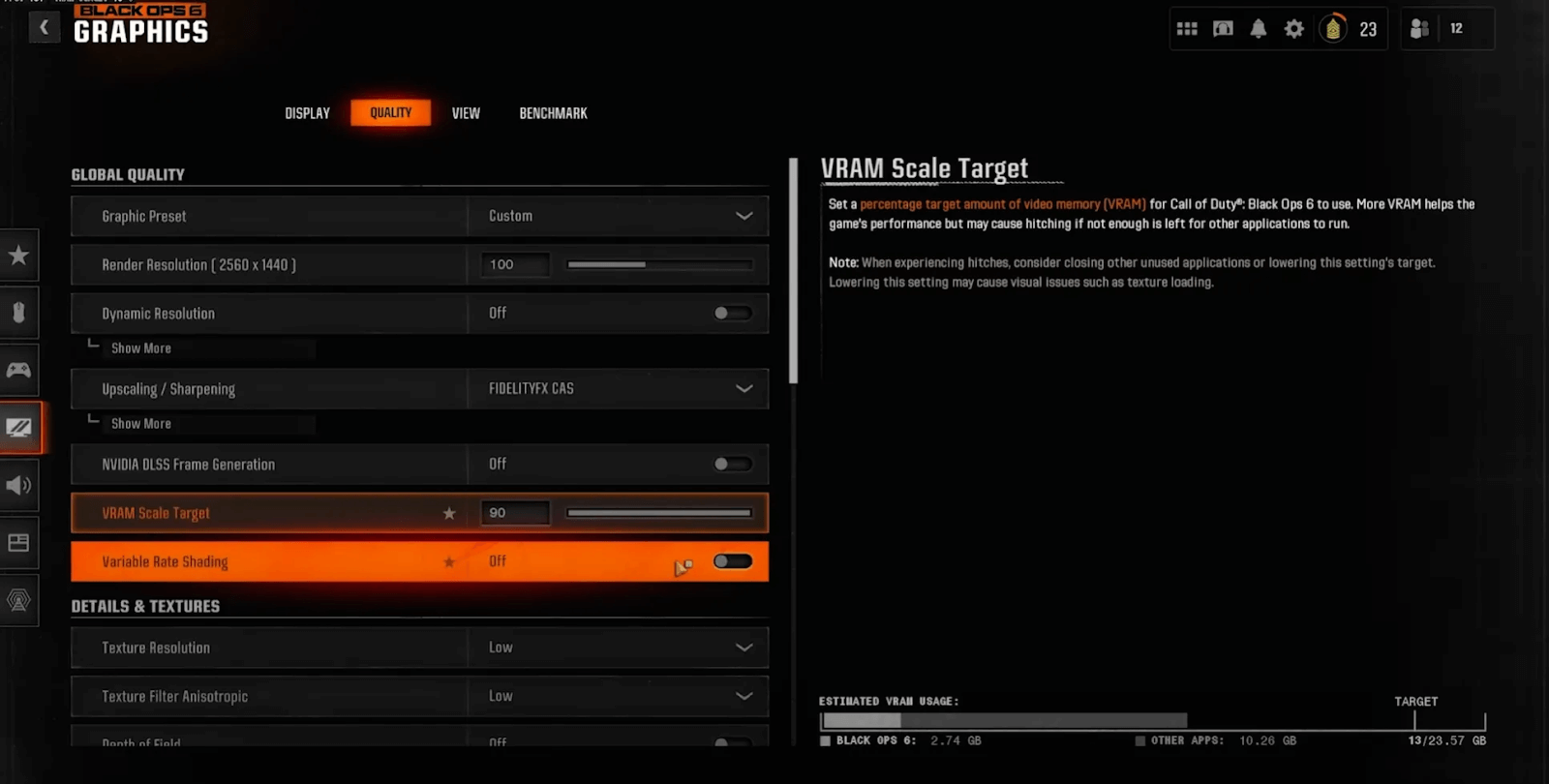
5. Low Latency Mode
Turn it to “On” or “Ultra.” This reduces input lag, making your movements feel more responsive. Perfect for intense gunfights.
6. Power Management Mode
Select “Prefer maximum performance.” Check that your GPU operates at its highest potential while playing.
7. Threaded Optimization
Enable it. This setting offers better CPU-GPU collaboration, especially for multi-threaded games like BO6.
8. Shader Cache
Set to “On.” This reduces stutters by preloading shaders into memory. It’s crucial for smoother gameplay in larger maps.
Advanced Settings for Visual Brilliance
9. Antialiasing
Turn it off. Anti-aliasing blurs edges but hogs GPU resources. With high resolutions, you don’t need it.
10. Ambient Occlusion
Disable it. This setting simulates shadows, but turning it off boosts performance significantly.
11. Dynamic Super Resolution (DSR)
Enable DSR Factors for up to 4K. If your GPU can handle it, DSR lets you downscale high resolutions for stunning visuals on lower-res monitors.
In-Game Settings Complement Nvidia Tweaks
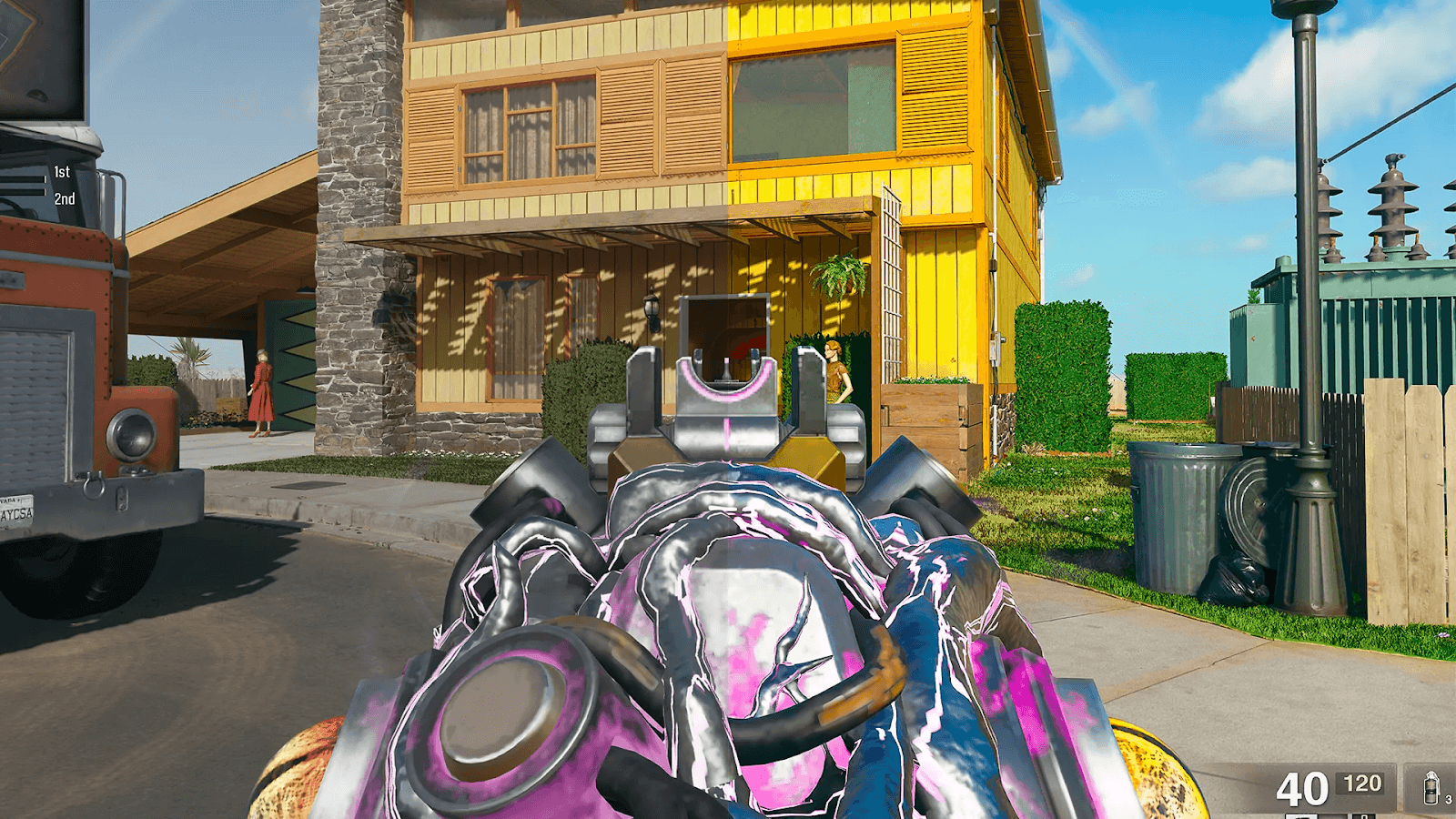
The Nvidia Control Panel settings shine brightest when paired with optimized in-game settings.
- Set Texture Resolution to Normal or High.
- Enable DLSS for AI-powered performance gains.
- Turn off Screen Space Reflections to avoid frame drops.
Get Max Performance With Zero Compromises
With these Best Nvidia Control Panel Settings for Black Ops 6, you’re all set to conquer the battlefield. Fine-tune your visuals, maximize FPS, and get that competitive edge. These settings let your PC work smarter, not harder and you will get an amazing graphics setup for Black Ops 6.
Do you want to conquer the battlefield in Black Ops 6 without compromise? Combine Monster Energy Bundle Codes with the best graphics settings for maximum performance and style. The Green Fury Blueprint, Beast Inside Operator Skin, and Double XP bonuses let you dominate with flair, while optimized settings ensure buttery-smooth visuals and FPS.
These codes instantly unlock exclusive content that stands out in every firefight.
Latest Posts