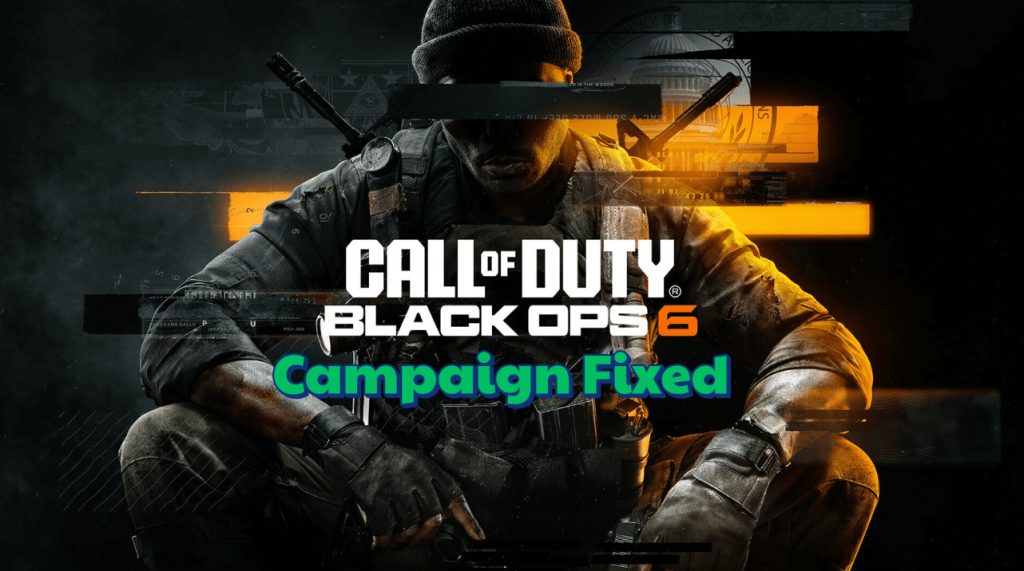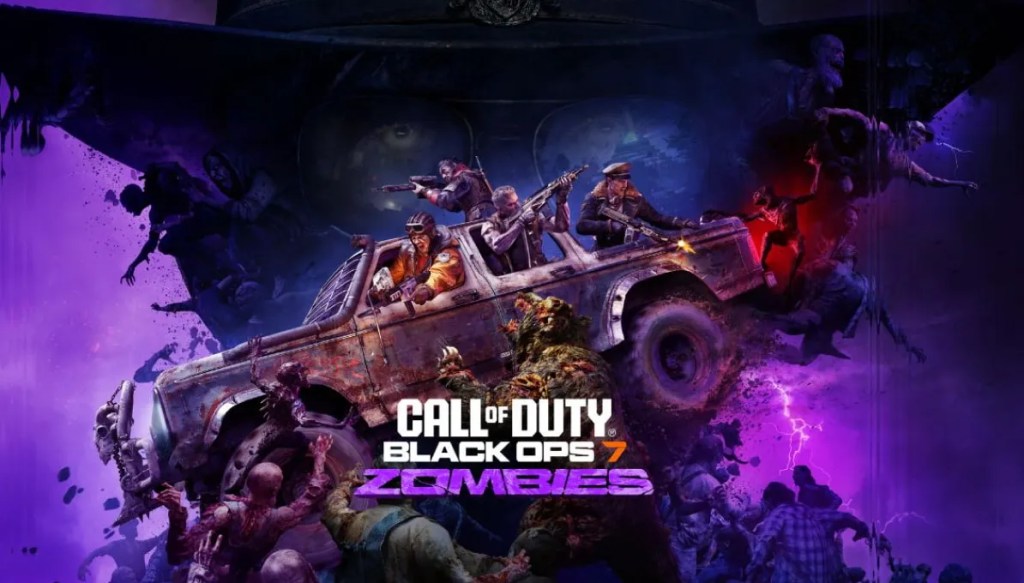Call of Duty Black Ops 6 has stormed the scene, but not without a few hiccups. One of the most frustrating issues is fix Call of Duty Black Ops 6 Campaign progress not working and not saving properly. If you’ve been losing hours of gameplay, don’t worry, you’re not alone. Here’s a step-by-step guide to fixing this problem and reclaiming your progress.
Why Isn’t Black Ops 6 Campaign Progress Saving?
This bug seems to stem from file management conflicts, often involving cloud syncing or corrupted save data. Platforms like Xbox Game Pass, Steam, and Battle.net all report similar issues. Common culprits include:
- Cloud Services: Conflicts with OneDrive or other cloud systems.
- File Permissions: Read-only attributes on save folders.
- Installation Errors: Missing or incomplete game packs.
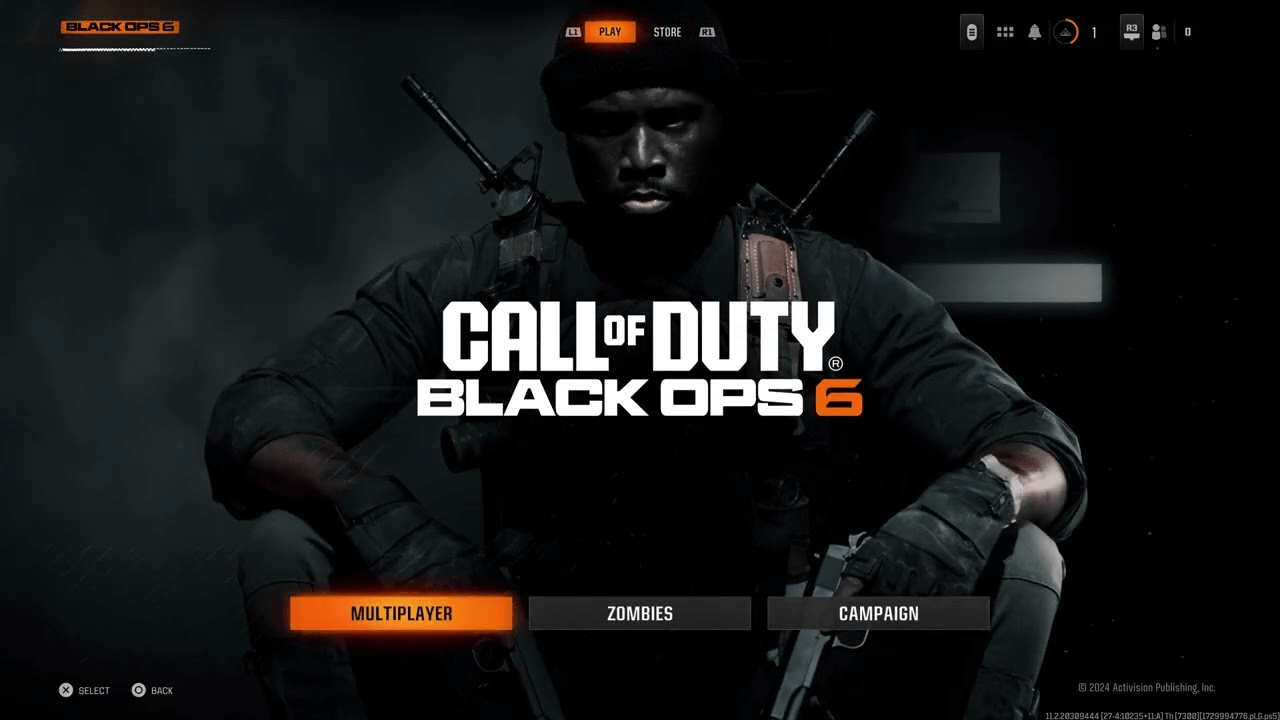
Here’s how to fix it.
Fix 1. Verify Your Campaign Packs
First, check if the campaign packs are installed correctly. Sometimes missing files are the root of the issue.
- Go to the Game Menu: Navigate to the game’s “Manage Content” section.
- Check for Missing Packs: Make sure that Campaign Pack 1 and Pack 2 are fully installed.
- Reinstall Packs: If packs are missing, download or reinstall them.
Fix 2. Disable OneDrive or Cloud Services
OneDrive has been identified as a major source of conflicts for PC players.
- Uninstall OneDrive
- Open Settings on Windows.
- Go to Apps > Installed Apps and find OneDrive.
- Select Uninstall and restart your computer.
- Manually Adjust Folder Permissions
- Navigate to C:\Users\[YourUsername]\Documents\Call of Duty.
- Right-click the folder and select Properties.
- Uncheck the Read-Only box and apply changes.
- Restart and Test
- Launch the game and try saving campaign progress again.
Fix 3. Verify and Repair Game Files
Corrupted files can often lead to progress-saving issues. Here’s how to fix them:
On Xbox Game Pass
- Open the Xbox app and locate Black Ops 6.
- Click Manage > Files > Verify and Repair.
- Let the app scan and repair any missing or corrupted files.
On Steam
- Right-click Black Ops 6 in your library.
- Select Properties > Local Files > Verify Integrity of Game Files.
- Wait for the process to complete, then restart the game.
This method confirms that all game files are intact and functioning.
Fix 4. Create a Batch File for Xbox Services (PC)
Some players found success by restarting Xbox services manually.
- Create a Batch File
Open Notepad and paste the following:
| net stop GamingServices net start GamingServices net start XblAuthManager net start XblGameSave net start XboxGipSvc net start XboxNetApiSvc |
Save it as RestartXboxServices.bat.
- Run as Administrator
This resets critical Xbox services, allowing progress to save properly.
Fix 5. Sync by Playing Zombies First
Some users discovered that playing a different mode helps sync campaign data.
- Launch Black Ops 6 and play a round of Zombies.
- Exit Zombies and start the campaign.
- Complete a mission, then quit to the main menu.
- Exit the game and restart it to check if progress saves.
This method may seem odd, but it’s worked for several players.
Fix 6. Reinstall the Game
When all else fails, reinstalling the game can clear up any lingering issues. While time-consuming, this fix resolves deep-rooted issues.
- Uninstall Black Ops 6 completely.
- Reinstall the game and its campaign packs.
- Test saving progress after completing a mission.
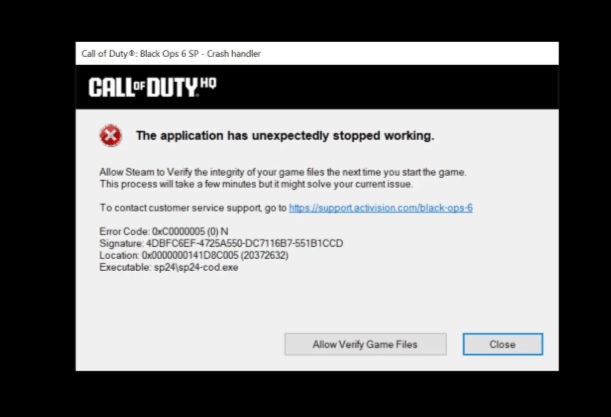
Stay Patient, Gamers
Black Ops 6 is an ambitious game, but bugs like these can ruin the experience. While the fixes above have helped many players to fix Call of Duty Black Ops 6 Campaign progress not working. They can be hit or miss depending on your platform and setup. If all else fails, reach out to Activision support—they may have additional solutions.
With these fixes, you can get back to enjoying the campaign without fear of losing progress. Tired of grinding and losing progress? MitchCactus BO6 accounts deliver exclusive camos, maxed levels, and ranked-ready setups. Level up without lifting a finger, and dominate in every lobby.
Latest Posts