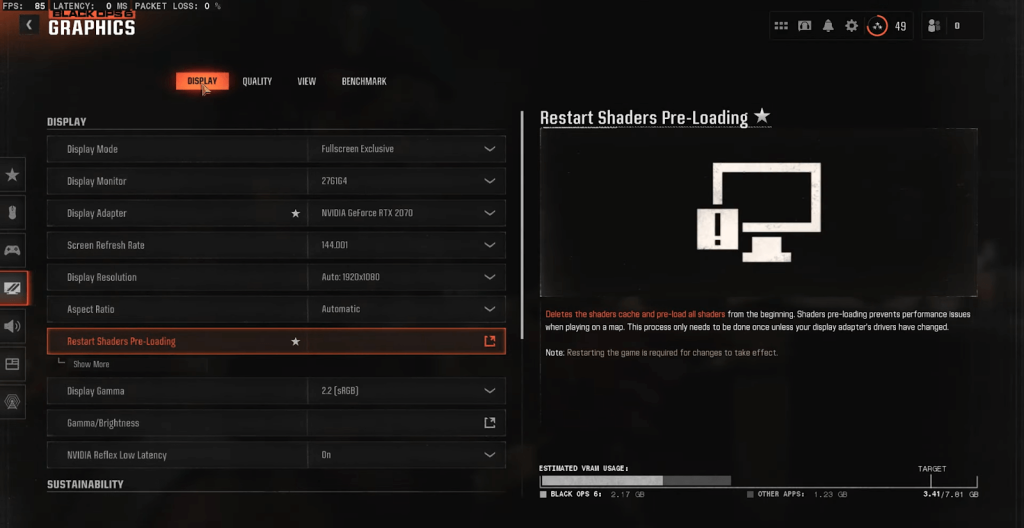It’s common to experience some issues after any game update and the same is true for BO6. This time the issue was revoked around resolution of the game. Some players are asking “Why after update Call of Duty BO6 starts in different resolution?
Wondering how to fix this bug? Let’s understand why it occurs and how to fix it.
Trying to Tame New Patch Effects
Developers release patches that sometimes reset display settings. That triggers mismatched resolution defaults. If your bright OLED or fancy 4K monitor once looked vivid, you might find a dull screen now. Players suspect that the update reconfigured advanced color filters or gamma. Suddenly, your game boots in 1080p when you expected 1440p. Or maybe it swaps from borderless window to full screen. This can ruin your experience.
Check In-Game Color Filters
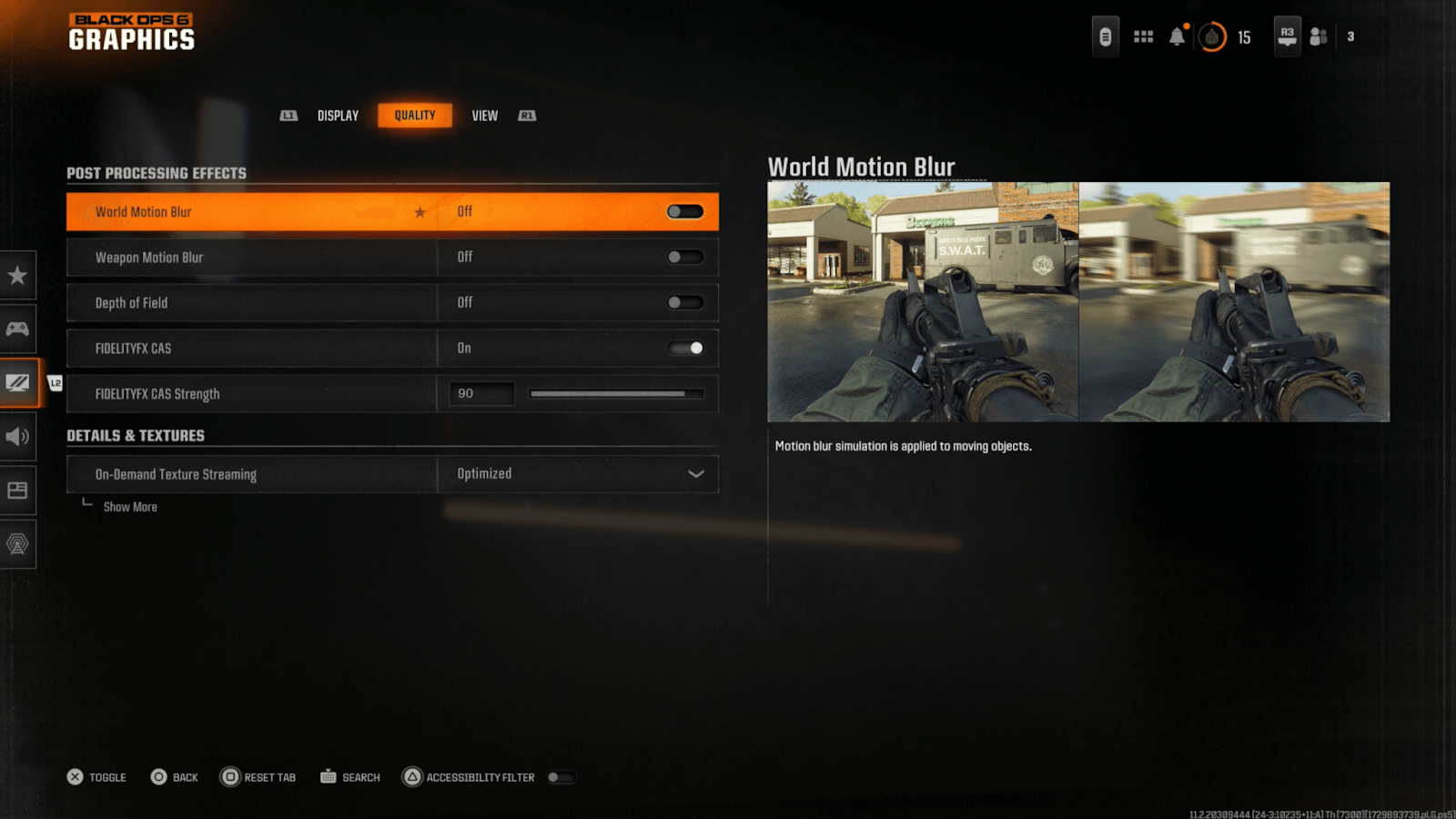
You might recall your game being ultra-saturated before. After the update, it may revert to a muted palette. Go into settings. Look for color filter or HDR toggles. You might see they returned to default. Turn them on or off again. Some prefer natural visuals. Others like heavy saturation. If the patch messed up your personal taste, reapply your old setup. Perhaps you had a color-blind filter or extra brightness. Restore those sliders.
GPU Control Panel
Better to say: explore your GPU Control Panel. The update can conflict with your existing GPU overrides. If you forced a certain resolution or had a custom color profile, the patch might override it. For NVIDIA, open the Control Panel. Check the “Adjust Desktop Color Settings.” Confirm your brightness, contrast, and color format. For AMD, do likewise in Radeon Software. Make sure your OS scaling and your driver scaling align.
Manage Fullscreen vs. Borderless
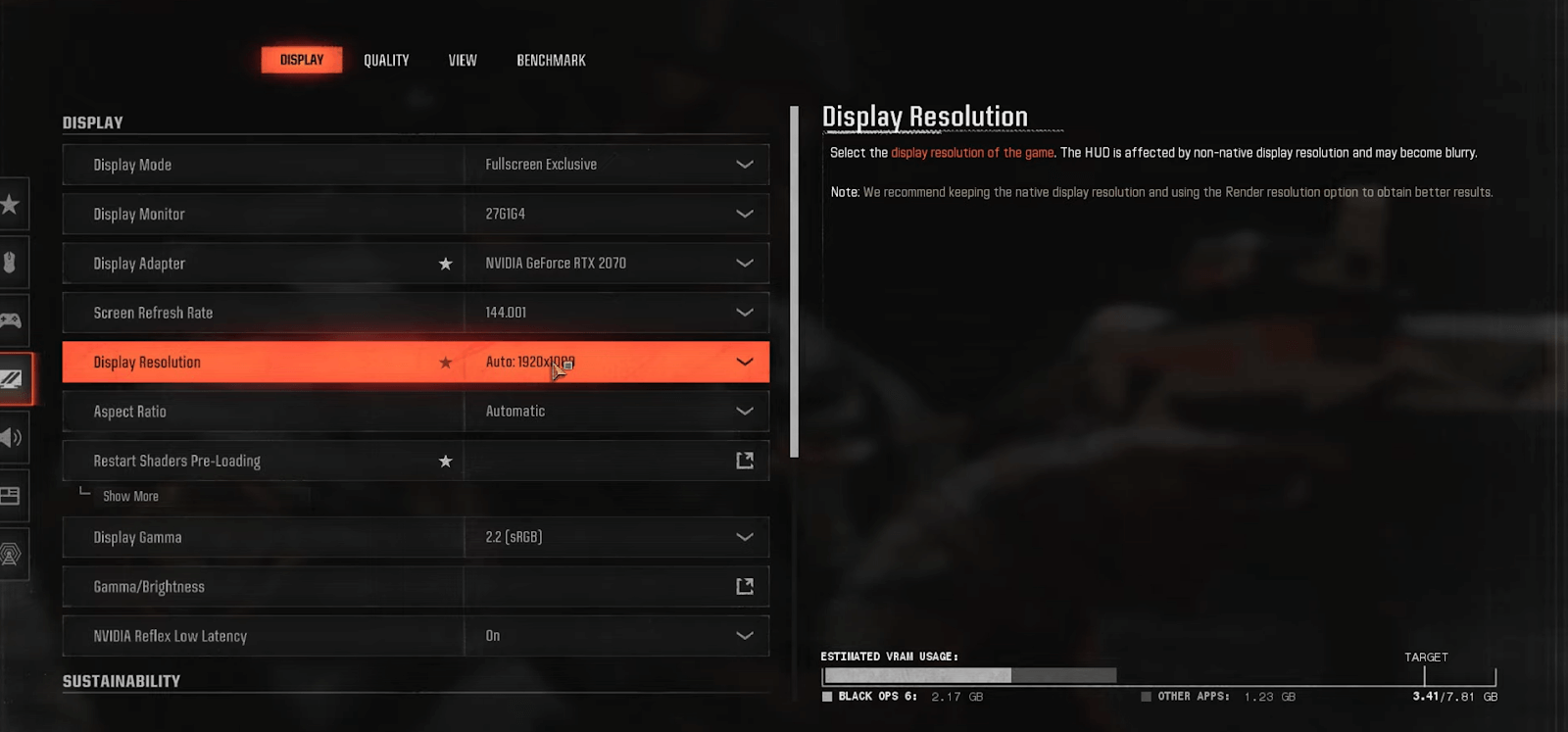
Sometimes, the new patch sets you to a weird display mode. If you used fullscreen borderless, it might shift to exclusive fullscreen. That alone can cause resolution confusion. If your desktop is 4K but the game is 1080p, you get scaling or letterboxing. If your system sets a new refresh rate, your monitor might handshake incorrectly. Return to the video tab in the game settings. Pick your exact resolution and refresh. Save it. Then relaunch. That should lock in the correct res.
Overriding On-Demand Textures
Another culprit might be On-Demand Texture Streaming. When an update arrives, the default streaming settings can hamper image clarity. Go to the Texture Streaming section. Turn it off or reduce it if your bandwidth is slow. If the game sees inconsistent texture downloads, it can degrade your resolution mid-match. That leaves you with a fuzzier screen. Make sure you have stable internet or plenty of VRAM for those fancy textures.
HDR Pitfalls
High dynamic range can backfire. If you once had vibrant colors and the patch disabled HDR, your game might look washed-out. Or if the patch turned on HDR while your monitor doesn’t support it properly, you see strange brightness levels. Toggling HDR in Windows or the in-game menus can fix that. Some players found success turning HDR off to regain normal saturation.
Potential Performance Changes

A patched engine might demand more resources. The game might auto-lower resolution to sustain framerates if you have an older GPU or CPU. Check the advanced tab for dynamic resolution scaling. If that’s toggled on, the game scales down under heavy load. Turn it off if you want a locked resolution. But be ready for possible stutters if your hardware can’t keep up.
Conclusion
Patches shift settings. That’s the bottom line. If you see different resolution or bland visuals, double-check color filters, GPU overrides, fullscreen modes, texture streaming, HDR toggles, or dynamic scaling. These small tweaks solve “Why after update Call of Duty BO6 starts in different resolution.” Next time your game looks off, hop into those menus. Flip back your favorite settings. Then enjoy your matches with the crisp visuals you cherish. Let the new patch do its thing, but keep your resolution locked on your personal sweet spot. After each patch, you might see unexpected resolution changes in Call of Duty BO6. Quick tweaks to your graphic settings often fix it. But once you’re all set visually, boost your weapons with our Call Of Duty BO6 Max Weapons Boost. Enjoy sharper graphics and maxed guns with MitchCactus.
Latest Posts