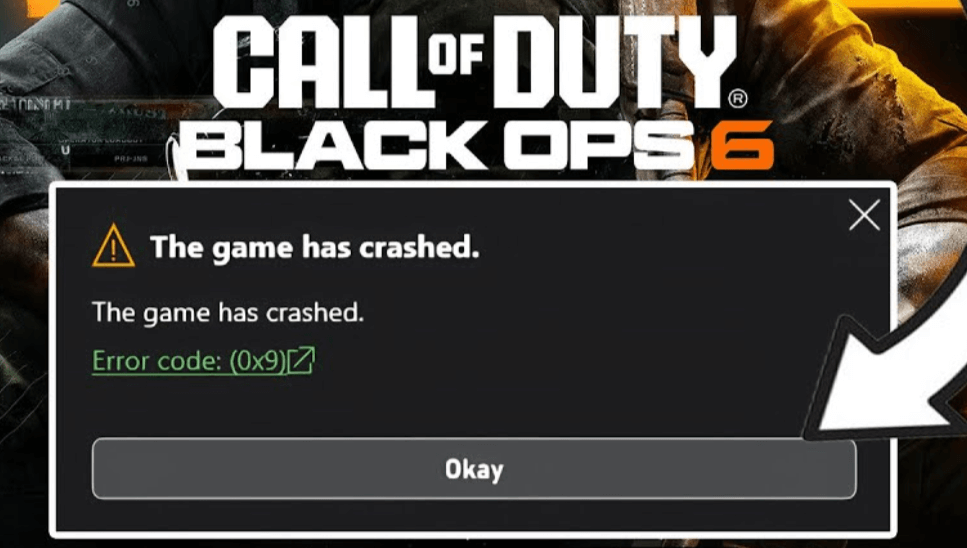The 0x9 error in Black Ops 6 has been a frustrating issue for many players, particularly those using Xbox Game Pass on PC. Here’s a detailed guide on how to fix black ops 6 0x9 error. This will get you back into the action as quickly as possible.
Common Causes of the Black Ops 6 0x9 Error
- Installing the game on a compressed drive can corrupt installation files and cause crashes.
- Incomplete or interrupted downloads can lead to broken files and trigger the error.
- Using a faulty or incompatible drive, like certain SSDs, can cause the error.
- Incorrect settings or missing add-ons during installation can prevent proper game launch.
- Missing or corrupted Xbox Gaming Services integration can disrupt game functionality.
- Missing system services or improperly installed packages can hinder game initialization.
Steps To Fix Black Ops 6 0x9 Error
1. Uncompress the Game Folder or Drive
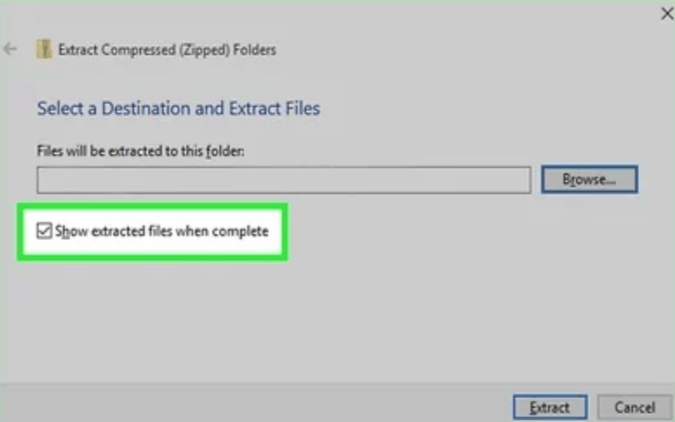
Compressed files or folders can cause issues when installing or launching Black Ops 6. Follow these steps to fix it:
- Navigate to the drive where the game is installed.
- Right-click on the game folder or the entire drive and select Properties.
- Under the General tab, click Advanced.
- Uncheck Compress contents to save disk space.
- Click Apply, then OK.
- If prompted, ensure you apply the changes to all subfolders and files.
2. Verify and Repair the Game Files
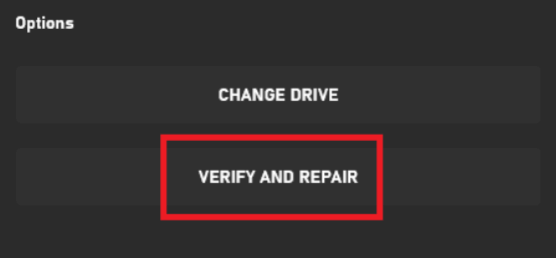
Corrupted or incomplete game files can trigger the 0x9 error. Use the Xbox Game Pass app’s built-in file repair tool:
- Open the Xbox app.
- Locate Black Ops 6, right-click on it, and select Manage.
- Go to the Files tab.
- Click Verify and Repair.
- Wait for the process to complete and relaunch the game.
3. Reinstall the Game on a Different Drive
If the issue persists, it could be related to the drive where the game is installed. Installing the game on another drive often resolves the problem:
- Uninstall Black Ops 6 from the Xbox app.
- Choose a different drive with sufficient free space.
- Reinstall the game, starting with the base COD HQ app only.
- Add other game modes after confirming the base game works.
If reinstalling isn’t an option, you can move the game files to another drive:
- In the Xbox app, go to Manage > Files.
- Click Change Drive.
- Select another drive and move the game files.
4. Use the Gaming Services Repair Tool
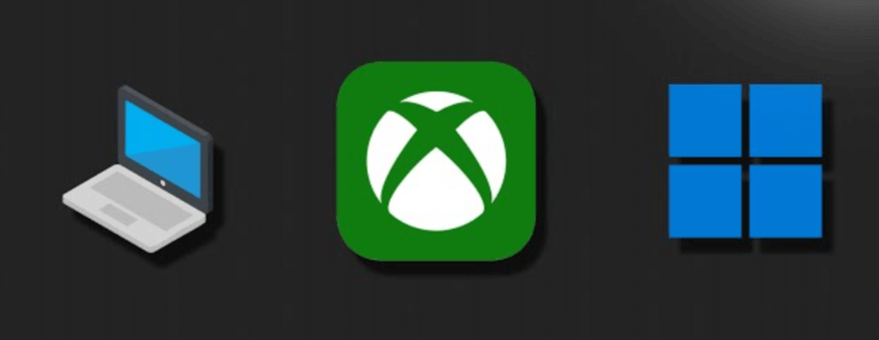
Microsoft’s Gaming Services Repair Tool is an effective way to resolve compatibility issues:
- Open the Xbox app.
- Click on your profile picture in the top-left corner and select Support.
- Choose Gaming Services Repair Tool.
- Click Start Repairing and let the process complete.
- Reboot the app and try launching Black Ops 6.
5. Check Drive Properties and Permissions
Sometimes, drive settings can interfere with game installations. Adjust the following settings:
- Go to This PC in File Explorer.
- Right-click on the drive where the game is installed and select Properties.
- Uncheck both:
- Compress this drive to save space
- Allow files on this drive to have contents indexed in addition to file properties
- Apply the changes and restart your PC.
6. Adjust Security Settings
Access permissions on your drive or game folder can also cause the 0x9 error:
- Right-click on the game folder.
- Go to Properties > Security tab.
- Ensure your user account has Full Control permissions.
- If not, click Edit, select your user account, and check Full Control.
- Apply the changes and restart the game.
7. Install Only the COD HQ App Initially
To isolate potential issues, install only the base COD HQ app first. Here’s how:
- In the Xbox app, search for Black Ops 6.
- During installation, go to the Add-ons tab and uncheck all additional game modes.
- Install and launch the base COD HQ app.
- If it works, go back to the Add-ons tab and install the remaining game modes.
8. Run PowerShell Commands to Fix Game Services
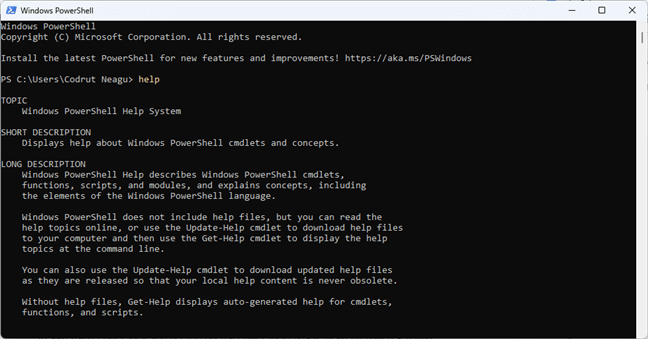
If all else fails, use PowerShell to fix the Xbox Game Pass integration:
- Press Windows + R, type PowerShell, and press Enter.
- Right-click Windows PowerShell and choose Run as Administrator.
Enter the following command to reinstall Gaming Services
| Get-AppxPackage *gamingservices* -AllUsers | Remove-AppxPackage -AllUsers Get-AppxPackage -Name “Microsoft.GamingServices” | Foreach {Add-AppxPackage -DisableDevelopmentMode -Register “$($_.InstallLocation)\AppXManifest.xml”} |
- Restart your PC.
- Open the Xbox app, go to the Support tab, and run the Gaming Services Repair Tool.
9. Use HDD Instead of SSD
Some users have reported that Black Ops 6 performs better on an HDD. If your SSD is causing issues, try the following:
- Uninstall the game from your SSD.
- Reinstall it on an HDD and test the game.
Conclusion
The Black Ops 6 0x9 Error is primarily caused by drive compression, corrupted files, or system-level conflicts. Uncompressing the game folder, verifying files, or using the Gaming Services Repair Tool can fix most issues. If problems persist, reinstall the game on another drive or adjust drive permissions. By following these steps, you’ll be able to resolve the error and enjoy the game hassle-free.
Skip the long hours and level up like a pro. Buy Call of Duty BO6 Boosting services to max out your weapons, nail those mastery camos, and hit prestige without breaking a sweat. Affordable, fast, and legit, because it’s tiresome to spend time on grinding XP.
Latest Posts