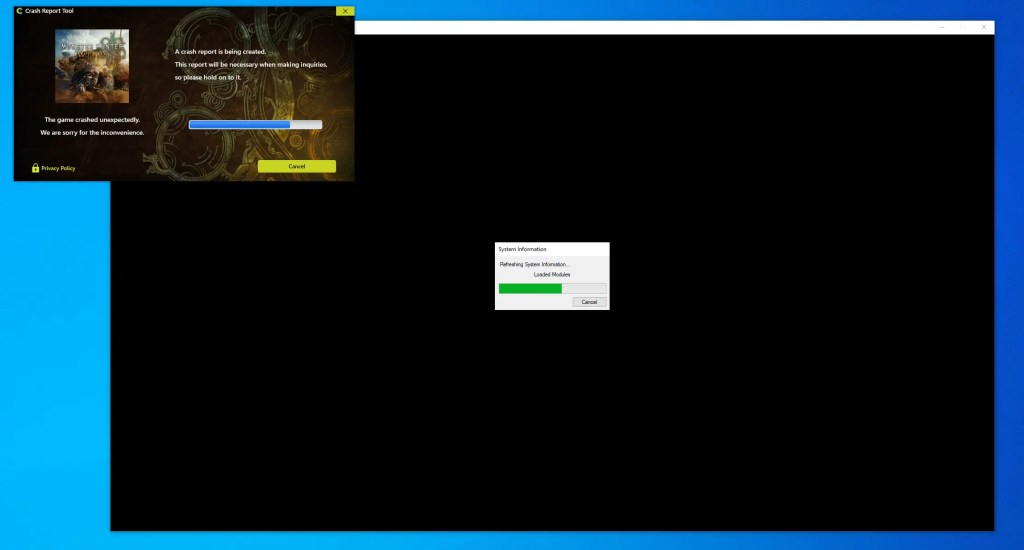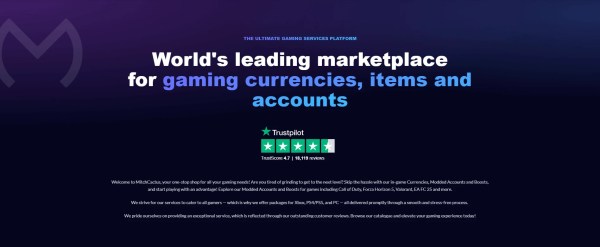If you’ve run into the dreaded “the game crashed unexpectedly Monster Hunter Wilds” error, you’re not alone. From Steam players to console users, many have reported random crashes, freezing during cutscenes, and startup failures. This guide breaks down the best working fixes, drawn from official support, the Monster Hunter community, and tech troubleshooting forums.
What Causes the Crash
Crashes in Monster Hunter Wilds often happen after updates, during story cutscenes, or when entering quests. For many PC players, the issue is linked to frame generation settings, corrupted shader caches, or hardware driver conflicts.
The bug doesn’t discriminate by hardware. Even users with high-end GPUs like the RTX 4070 and CPUs like the Intel i5-13600K have reported frequent crashes. Frame gen appears to be the main culprit in many cases.
Disable Frame Generation First
One of the fastest ways to fix the game crashed unexpectedly Monster Hunter Wilds bug is to turn off frame generation. This feature can cause memory spikes, graphical inconsistencies, and frequent crashes. Restart the game and monitor performance. Many players have reported zero crashes after turning this off.
- Head into in-game settings.
- Find the graphics menu.
- Disable any Frame Generation or DLSS 3 options.
Delete Shader Cache
If disabling frame generation doesn’t help, delete the shader cache. This can fix corrupted render data that builds up over time. The game will rebuild the cache on launch. For some, this has provided instant stability.
- Navigate to the game’s install directory in Steam.
- Go to: Steam\steamapps\common\MonsterHunterWilds
- Find and delete the shaders.cache file.
- Restart your PC.
Read Also: How to Max Hunter Rank in Minutes
Update or Roll Back Drivers
The next step is addressing your GPU drivers. Crashes can occur from incompatible or unstable versions. Make sure your chipset drivers and Windows updates are also up to date.
- Use NVIDIA or AMD’s website to download the latest driver.
- Alternatively, roll back to the previous version if crashes began after updating.
- Always choose a clean install when updating drivers.
Verify Integrity of Game Files
Steam’s file validation process is another essential fix. Steam will check for missing or broken files and redownload them automatically.
- Right-click the game in your Steam library.
- Go to Properties > Installed Files.
- Click on “Verify integrity of game files.”
Compatibility Mode Trick
Some players have fixed crashes by using Windows compatibility settings. Try launching the game after saving changes. Compatibility mode can bypass system conflicts.
- Navigate to the MonsterHunterWilds.exe file.
- Right-click and choose Properties.
- Go to the Compatibility tab.
- Enable “Run this program in compatibility mode” and try Windows 7.
Mod-Related Instability
If you’re using any mods, make sure they are updated. Unstable builds can conflict with patches and crash the game.
- Temporarily remove all mods.
- Test game stability.
- Reinstall updated versions of mods only after confirming the game works.
Read Also: How to Unlock High-Rank Armor Sets In Monster Hunter Wilds
Advanced Fixes for Persistent Crashes
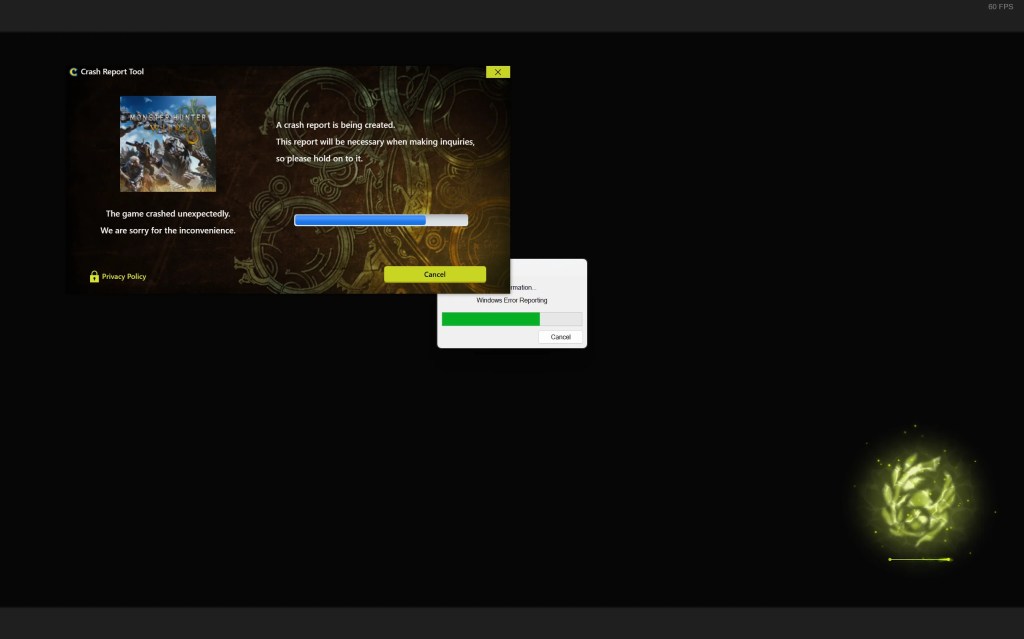
If the game crashed unexpectedly Monster Hunter Wilds still shows up, there are deeper methods to explore.
- Increase virtual memory: Navigate to Advanced System Settings > Performance > Virtual Memory. Uncheck auto-manage and manually increase pagefile size.
- Disable real-time protection in Windows Security temporarily.
- Reinstall Visual C++ Redistributables from Microsoft’s site.
- Close background apps like Razer Synapse, Discord overlays, or GPU tuning software.
Console Fixes: PS5 and Xbox
Console players have fewer options, but here’s what works:
- Set graphics to Performance Mode.
- Restart console fully.
- Reinstall the game if crashes persist.
Some users have fixed their DLC-related crash issues by redownloading all add-ons via “Manage Game and Add-ons.”
How to Report the Crash to Capcom
If nothing works, send a full crash report to Capcom. Include steps to reproduce the crash and when it occurs. The more details, the faster they can issue a patch.
- Collect your system specs using dxdiag.
- Locate your crash log in the game’s root folder.
- Submit both via Capcom’s customer support form.
Read Also: Firestone Monster Hunter Wilds – Mining Locations & Uses
Final Thoughts
Monster Hunter Wilds is a massive release, and with that comes performance headaches. But if the game crashed unexpectedly Monster Hunter Wilds keeps appearing on your screen, there are solid fixes out there. Start with frame gen and shader cache. If that doesn’t help, move down the list.
With each update, Capcom is ironing out the bugs. Until then, these methods should get you back into the hunt.
Streamline Your Epic Hunt
You’ve encountered an unexpected crash in Monster Hunter Wilds which could halt your progress just as you were about to conquer a formidable beast. Rather than letting this setback diminish your spirit, head to Monster Hunter Wilds Boosting services to regain your footing. These services by MitchCactus can swiftly improve your Hunter Rank, amass Zenny, and unlock rare equipment.
We help you to resume your adventure with renewed vigor. By minimizing downtime and maximizing efficiency, boosting ensures that technical issues don’t stand between you and your progress.
Latest Posts