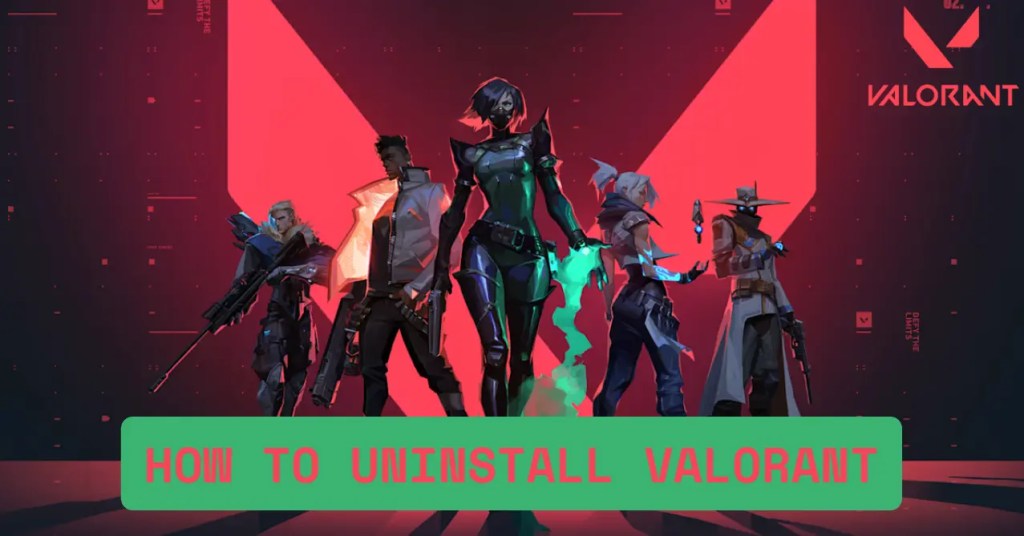Riot made the Valorant game a masterpiece along with all the processes related to it like installing, uninstalling, or updating etc. However, if you don’t know the actual way, it can be a little tricky. You might ask how to uninstall Valorant. The game doesn’t behave like an ordinary game due to its anti-cheat system, Riot Vanguard. It’s embedded deep in your computer and doesn’t always go away when you remove the game.
Well, luckily, this guide will share three methods to uninstall Valorant with a step-by-step approach. The game doesn’t behave like ordinary software due to its anti-cheat system, Riot Vanguard.
Why Do People Uninstall Valorant?
Valorant is not a game that works for all players. There’s normally a high learning curve with constant balance adjustments. You may also need normous space which may prove too daunting for some.
The game takes up approximately 20-25GB of space, which is on par with CS2 and Apex Legends. It may be worth clearing space for new games or re-installing to get rid of errors such as VAN9001, VAN9002, VAN9003, and VAN 128.
What You Must Do Before Uninstalling Valorant
You need to back up any settings and purchases made in-game.
Everything related to account progress, microtransactions, and unlocked agents is connected to your Riot account, not your computer. So you won’t be losing anything unless you remove the account itself.
The first important step is handling Riot Vanguard. Vanguard is Valorant’s anti-cheat system. Even when you uninstall the game, Vanguard will usually persist and will prevent some changes until it is removed.
- Right-click on the Vanguard icon in the system tray.
- Select “Exit Vanguard” and validate the action.
- Then, open the Windows Settings app (Windows key + I), navigate to “Apps,” find Riot Vanguard, and click Uninstall.
- Once Vanguard is removed, proceed to the next step.
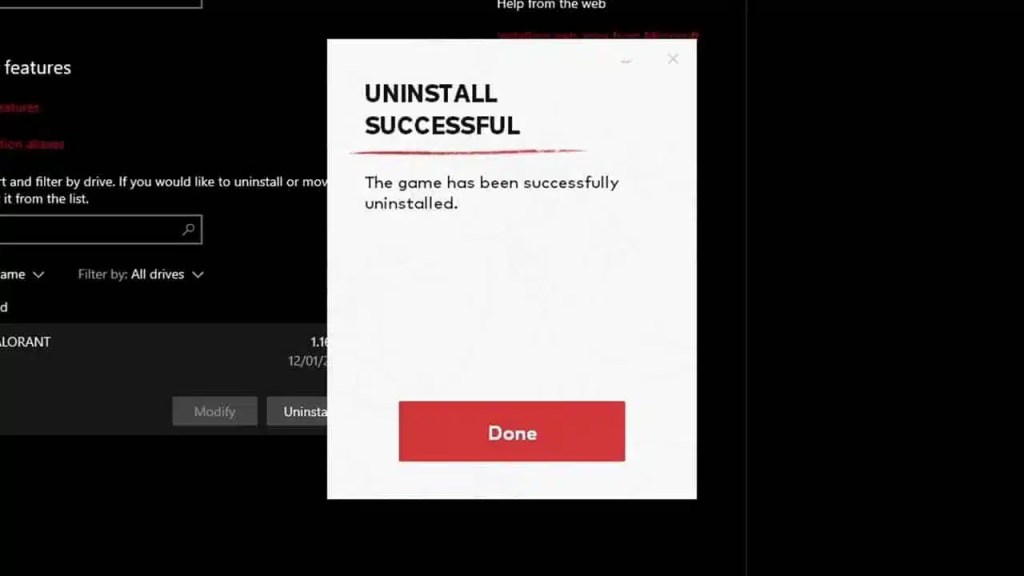
How To Uninstall Valorant (3 Easy Methods)
Method 1. Uninstall Valorant via Windows Settings
- First of all, open Settings > Apps & Features. Find “Valorant” and click “Uninstall.”
- The installer will open, and you can delete the game entirely.
- Next, reboot your computer and remove any remaining files.
- Open File Explorer, find the “Riot Games” folder, and remove any remaining files.
Method 2. Uninstall Valorant via Control Panel
This method works if the Settings way doesn’t work.
- For older operating systems or as an alternative solution, open the Control Panel.
- Go to Programs > Programs and Features.
- Find Valorant, right click, and choose “Uninstall.” Follow the instructions.
Method 3. Use Command Prompt for Manual Uninstall
Sometimes, uninstallation can fail due to corruption or leftover services. In this case, open Command Prompt with administrator rights.
Type:
cpp
CopyEdit
sc delete vgc
sc delete vgk
These commands remove the Vanguard services. Press Enter after each command, then restart your PC.
After rebooting, locate any leftover files in the Riot Games directory (usually in C:\Riot Games) and delete them manually.
How To Uninstall Valorant From Xbox And PS5
- If you’re on Xbox, open the Home screen and find Valorant.
- Press the Menu button and click “Uninstall.”
- For PS5, locate the game in your library, press Options, and pick “Delete.”
- Confirm your choice, and the game will be removed from your console.
What To Do When Valorant Won’t Uninstall

Valorant doesn’t always cleanly vanish when attempting to uninstall it. At times, residual files result in errors, and reinstallation or uninstallation can be a problem. This is usually because of the strong connections between the game and Vanguard.
You should always uninstall Vanguard first and reboot your system. And, then attempt to uninstall the game afterward. In case of errors such as VAN9001 or VAN9003, reinstalling the game should correct the problem. Then you can attempt a clean uninstall afterward.
Will I Lose My Progress?
Your progression, Valorant skins, ranks, purchased content, is stored on Riot servers. Removing the game doesn’t wipe your account. You can reinstall Valorant anytime and pick up where you left off.
Reinstalling Valorant After Uninstall
If you do have a change of heart, reinstalling is easy.
- Go to the official Valorant website, sign in with your Riot account, and select “Play Now.”
- Continue with the download and installation of the client.
- The game will automatically update, and your account is ready to go.
What To Play After Removing Valorant?
If you’re done with Valorant for now, many alternatives can fill the gap. Marvel Rivals delivers precision and brutal mechanics. Black Ops 6 offers a fast-paced, highly destructible action. Fortnite brings a battle royale experience.
Final Thoughts
Learning how to uninstall Valorant correctly saves disk space and prevents errors. You need to uninstall Vanguard and delete residual files. Also, sometimes you need to employ command lines for recalcitrant installations. After following these instructions, you can easily clean your PC, Xbox, or PS5 of Riot’s shooter.
If you want a competitive advantage upon your return, try looking at MitchCactus for Valorant Accounts. We offer high-quality, hand-leveled accounts with rare skins, diamond or immortal ranks, and instant delivery. It’s a reliable service that accommodates serious Valorant players.
Latest Posts