Desync Valorant
Every FPS shooter game is dependent on graphics, ping, and frames. And, Dysyne is one of the top frustrating issues of all those games. Same goes for the desync Valorant. It can cancel out your skills and performance in the game. When you thought you got the enemy and suddenly you got eliminated. You land a shot, but the damage doesn’t register. You see an enemy at a place and suddenly appear somewhere else. It can make you look like your skills are off.
However, desync is quite different from lag. Desync is often associated with your system’s performance while lag is commonly related to game and your connection.
Desync Valorant means when your inputs and what you see on the screen don’t match the actual state of the Valorant match. It’s like a miscommunication between your computer and the game servers.
Some technical issues are the reason behind Desync in Valorant like settings, hardware limitations, or outdated drivers. If you’re experiencing the same, don’t worry, we’re going to show you how you can fix it.
Main Causes Of Desync In Valorant
Desync usually happens due to misconfigured settings on your GPU or it can be due to unstable internet connections. You can also experience it when you have incompatibility between Valorant and display settings.
Occasionally, it can happen due to hardware constraints such as an older GPU not being able to keep up with the monitor’s refresh rate. It’s also sometimes just bad G‑SYNC settings or a configuration error within the NVIDIA app.
To fix this, you’ll have to adjust your GPU settings. This applies mostly to those using NVIDIA cards, as many Valorant desync issues arise from mismanaged G‑SYNC or Hz settings.
Read Also: How To Check How Much Have You Spent On Valorant?
Disabling And Re‑Enabling G‑SYNC Correctly
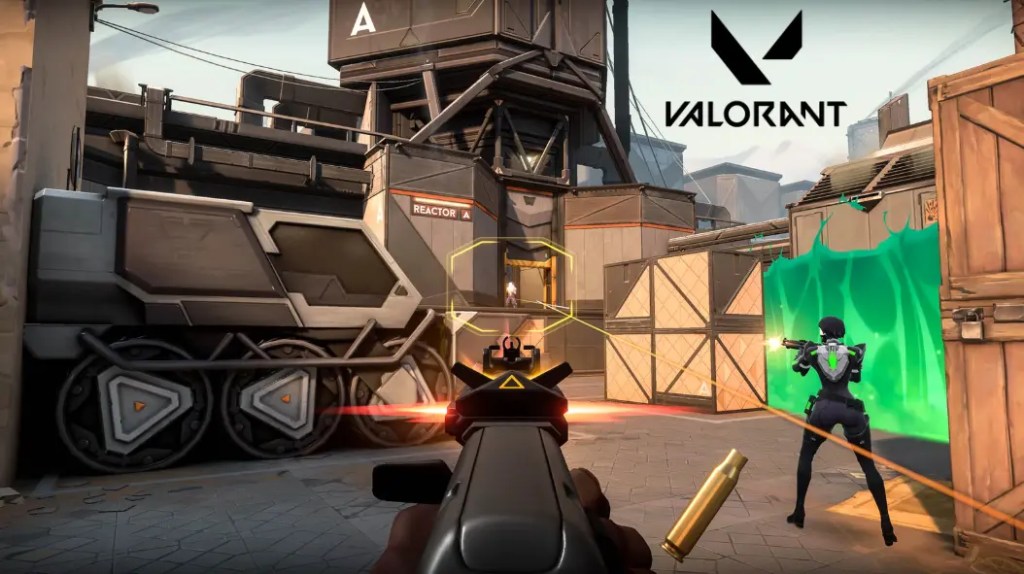
If you possess an NVIDIA GPU, here’s where you begin.
- Go to the NVIDIA Control Panel and locate the “Set up G‑SYNC” option.
- To begin, switch off G‑SYNC for your monitor. Ensure “Enable for Full Screen Mode” is enabled, and “Enable Settings for the Selected Display Model” is selected.
- Go to “Change Resolution” and make sure your screen is at its native resolution and settings of maximum Hz.
- In “Adjust Desktop Size and Position,” select “Scaling” to “No Scaling” and “Perform Scaling” on the GPU. Next, open the new NVIDIA app, navigate to the System settings, and scroll down to turn on G‑SYNC once more, which completely resets the display settings.
- It may resolve desync due to settings mismatch.
This method has benefited numerous Valorant gamers who have been experiencing desync. It re-establishes the GPU and display link. It will help your system deliver all frames in a timely fashion.
Manual Fixes Through Command Prompt
If this also fails, you can switch to manual steps. At times, desync Valorant happens due to Riot Vanguard and Valorant being at odds.
- Open Command Prompt as Administrator.
- Type “sc delete vgc” and press Enter.
- Next, type “sc delete vgk” and press Enter. These commands delete Riot Vanguard services from your system.
- Then, reboot your computer and remove any remaining Valorant files from the install directory.
- In reinstalling the game and Riot Vanguard, it reinitializes the installation.
Read Also: How To Copy Crosshair In Valorant
Other Factors To Check

You also need to confirm that your PC or laptop is set up properly for the screen’s refresh rate. Laptops at times offer access to “3D settings” within the NVIDIA Control Panel only, but never the “Display” settings. In such a situation, you can attempt to download the official NVIDIA app.
Also you need to check your internet settings as well. You can use a wired Ethernet connection for playing online. Wi‑Fi connections can spike and create desync when packet loss happens. Do not download files or run background programs that use bandwidth. If the issue persists, think about examining hardware bottlenecks. Outdated GPU drivers, insufficient RAM, or a compromised CPU can also lead to desync.
Driver updates via GeForce Experience or the NVIDIA website usually fix these latencies.
Final Thoughts
Desync in Valorant can destroy a competitive game. But with the right configuration, it can be rectified. Fine-tune G‑SYNC settings, reset the GPU configuration, and reinstall Riot Vanguard. They are the steps that can make all the difference between accurate shots and late kills.
If you’re after higher ranks, you might want to try MitchCactus Valorant Ranked Wins Boosting. You can team up with pro Radiant-level players and achieve wins fast and securely with our Valorant boosting. It’s perfect for serious competitors who wish to ascend the ladder without interruption due to desync.
Latest Posts

















