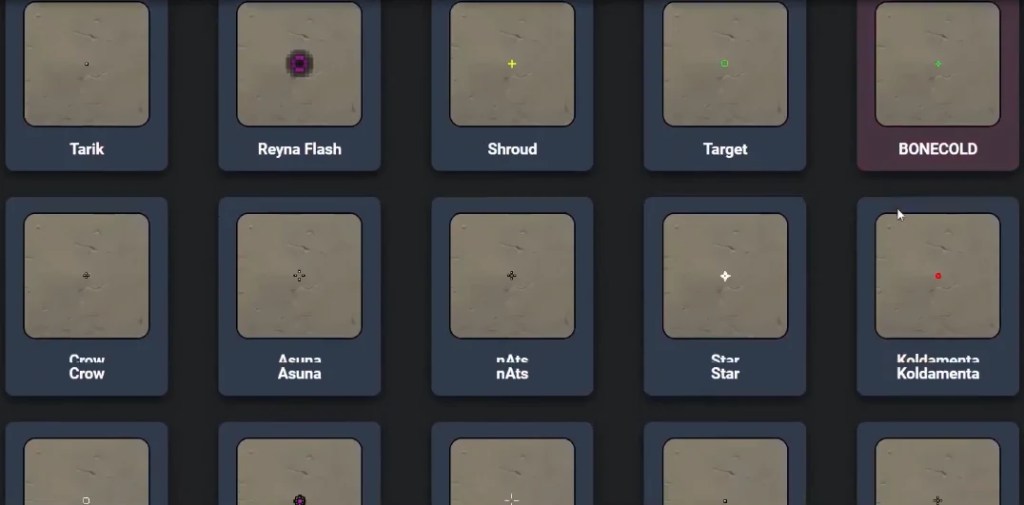Crosshair settings in Valorant are those few things that are decisive in winning or losing matches. Right settings can make you pro while wrong settings can even make you a pro noob. This is the reason why Valorant shared a crosshair copying mechanism. And many players ask how to copy crosshair in Valorant during or after matches. It’s easier than you think.
Riot added the feature years ago in patch 5.04, and it remains one of the most underused features in the game.
Copy a Teammate’s Crosshair In-Game
This method works only while you’re spectating a teammate. You cannot copy enemy crosshairs.
As soon as you’re eliminated in a round, hit the left-click button to switch to spectator mode. Once you’re viewing a teammate, open chat and type the command:
/crosshair copy
You can also shorten it to:
/cc
Press enter and that crosshair will save into your settings. That’s it. That’s the entire process. You just need to make sure you’re watching the player before using the command.
Read Also: Valorant Mobile Might Actually Come With a Replay System
Step 1. Check for Empty Profile Slots First
Valorant lets you store up to 15 crosshair profiles. If you’re trying to copy one and nothing happens, chances are all your slots are full. To clear space:
- Go to Settings, then go to Crosshair, and then Profile
- Select a saved profile
- Hit the trashcan icon to delete it
Once you have space, you can copy again.
Riot doesn’t notify you about a full profile list, so this step is important.
Step 2. Use the Copied Crosshair
After saving the crosshair, go to the Crosshair settings again. You’ll see the newly copied crosshair in the dropdown list. Click it, rename it if needed, and that’s it. You can use it in your next match instantly.
This is a great way to test crosshairs used by teammates who land crisp headshots. You don’t need to ask them for a code. Just watch, copy, and shoot.
Step 3. Import Crosshairs Using Codes
What if you saw a streamer or pro player use a clean crosshair? Riot made it simple to copy their exact settings using a code. You don’t need to adjust every slider or color value.
Here’s how to import:
- Copy the crosshair code shared by the player.
- Go to Crosshair, and then Profile.
- Click the download arrow icon to open the import field.
- Paste the code and hit Import.
- Done.
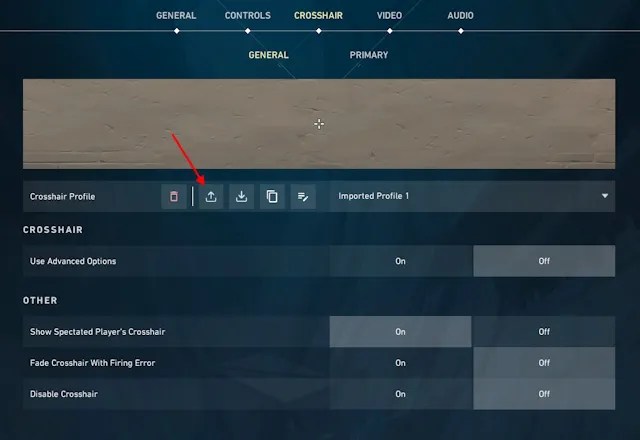
The imported crosshair gets saved to your profile list. Rename it and you’re good to go.
This method helps if you find crosshair settings on Reddit, YouTube, or Twitch.
Many pro players now share their setups openly. All you need is the string of letters and numbers.
Read Also: Can You Reach Immortal Without a Squad?
Export Your Crosshair and Share It
You can also send your crosshair to friends. Exporting your settings is just as easy as importing. Go to the same menu and click the upload arrow.
Riot will instantly copy the code to your clipboard.
Paste it in a message, Discord chat, or notes file. Anyone can import it using the method explained above.
Can You Copy After a Match Ends?
Once the match ends, you lose the chance to copy a teammate’s crosshair. You must do it during the game while spectating. After the scoreboard shows up, the chat commands won’t work anymore.
If you missed it, your best option is to ask the teammate directly for their code.
Read Also: Best Value Valorant Accounts for Ranked Play
Valorant Accounts For Sale at MitchCactus
Do you want to play with stacked skins and have access to top-level accounts? MitchCactus has plenty of Valorant accounts for sale. You can purchase accounts with special skins, high ranks, and immediate delivery. Every account is entirely secure and full access. MitchCactus offers the best options currently available.
Final Thoughts
You now have all the methods of copying crosshair in Valorant. The in-game command is perfect for teammates, and code imports give complete flexibility.
Remember to control your crosshair slots and spectate before executing the command. No more guessing other people’s settings.
Latest Posts