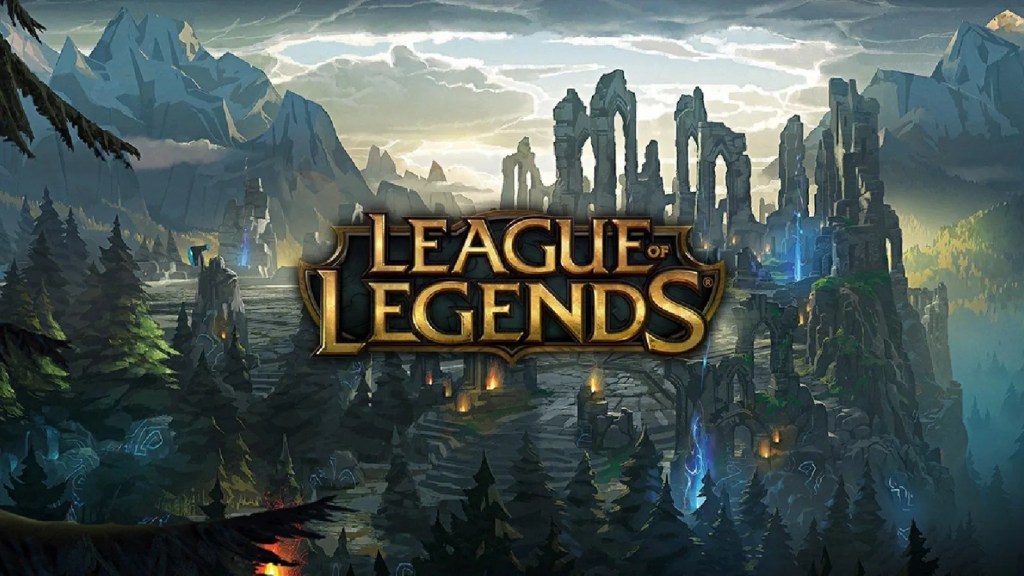There’s no debate that League of Legends has been one of the most played competitive games in the world since its release. However, some players choose to remove or uninstall League of Legends for various reasons like when they want to free up space or simply take a break.
There are high chances that some Vanguard related errors are forcing to you to unistall the game or setup again. that are persistent. If you want that too, you can read this guide where you will find easy method to uninstall the game on both Mac and Windows.
Why Uninstall League of Legends
Some practical reasons behind the uninstalling League of Legends:
- Performance problems such as crashes, lag, or glitches.
- Storage space concerns due to frequent updates increasing file size.
- Gaming fatigue from the competitive pressure.
- System upgrades or moving to a new device.
Before You Remove the Game
Here are some quick checks before you start deleting the game:
- You need to backup your settings
Save custom keybinds and UI preferences from the Config folder.
- It’s better to close all processes
You need to shut down Riot Client as well as related background processes. You can do using Task Manager (Windows) or Activity Monitor (Mac). So, no process will conflict with the process.
- Have your login details ready
Useful if you reinstall later or play other Riot titles.
How To Uninstall League of Legends on Windows
It’s quite simple but to uninstall the game you first need to close the Riot Client.
Step-by-step removal:
- Close the game and client
- In the system tray, click the Riot Client icon.
- Select Exit.
- Open the uninstall menu
- Type Add or remove programs in the Windows search bar.
- Open it. If you want another way, you can go to the Control Panel and then Programs and Features to open the menu.
- Locate the game
- Find League of Legends in the program list by scrolling.
- Find League of Legends in the program list by scrolling.
- Uninstall
- Now click Uninstall. Follow the on-screen process then.
- Now click Uninstall. Follow the on-screen process then.
- Manual deletion of remaining files
- Check folders in Program Files and AppData for any Riot or LoL files.
- Delete them manually if found.
How You Can Uninstall League of Legends on Mac
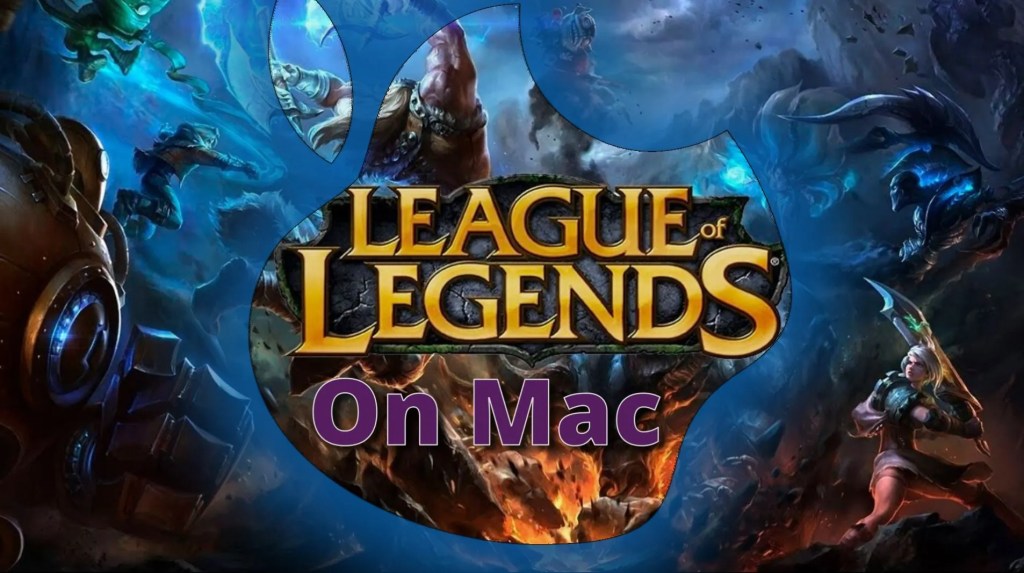
You are going to use the Applications folder on Mac in order to delete the files of LoL. However, there are some additional steps that will help in complete removal.
Steps to uninstall LoL on Mac
- Quit the Riot Client
- Select Quit LeagueClient from the Riot menu.
- Select Quit LeagueClient from the Riot menu.
- Go to Applications
- Open Finder, then Applications.
- Open Finder, then Applications.
- Move to Trash
- Drag League of Legends to the Trash.
- Drag League of Legends to the Trash.
- Empty Trash
- Empty the trash to permanently delete the files.
- Empty the trash to permanently delete the files.
- Remove support files
- Now press Command+Shift+G in In Finder.
- Type ~/Library and press Return.
- Delete folders in:
- ~/Library/Application Support/Riot Games
- ~/Library/Saved Application State/com.riotgames.LeagueofLegends.LoLPatcher.savedState
- Restart your Mac
- This clears cached processes linked to the game.
How To Perform Clean Removal
For both Windows and Mac, make sure:
- The Riot Client is closed completely before starting.
- Riot Vanguard (if installed) is shut down.
- You check for hidden leftover folders after uninstalling.
Problems During Uninstall
Some users face issues during removal, such as:
- Uninstall option not appearing: Restart your PC or Mac, then try again.
- Files still present after uninstall: Delete them manually from system folders.
- Error messages: Make sure no Riot processes are running in the background.
Reinstalling Later
There are more chances to reinstall the game, given it is so good. So, how do you reinstall League of Legends?
- First of all, download the latest Riot Client from the official source.
- And also, by adhering to the official source, you can have access to all the updated files and fixes. Especially, if the errors led to uninstalling League of Legends in the first place.
Conclusion
Removing the game can be necessary for fixing problems, saving space, or taking a break from ranked play. By following the correct uninstall League of Legends steps for your operating system, you avoid leaving behind unused files that waste storage. If you decide to come back, you can reinstall anytime with a fresh setup.
If you’re just returning and also want a faster start, MitchCactus offers LoL Smurf Accounts For Sale. These accounts come with high Blue Essence, champions, and skins. MitchCactus lets you skip early grind. They’re delivered instantly and are perfect for testing new roles or regions without affecting your main account.