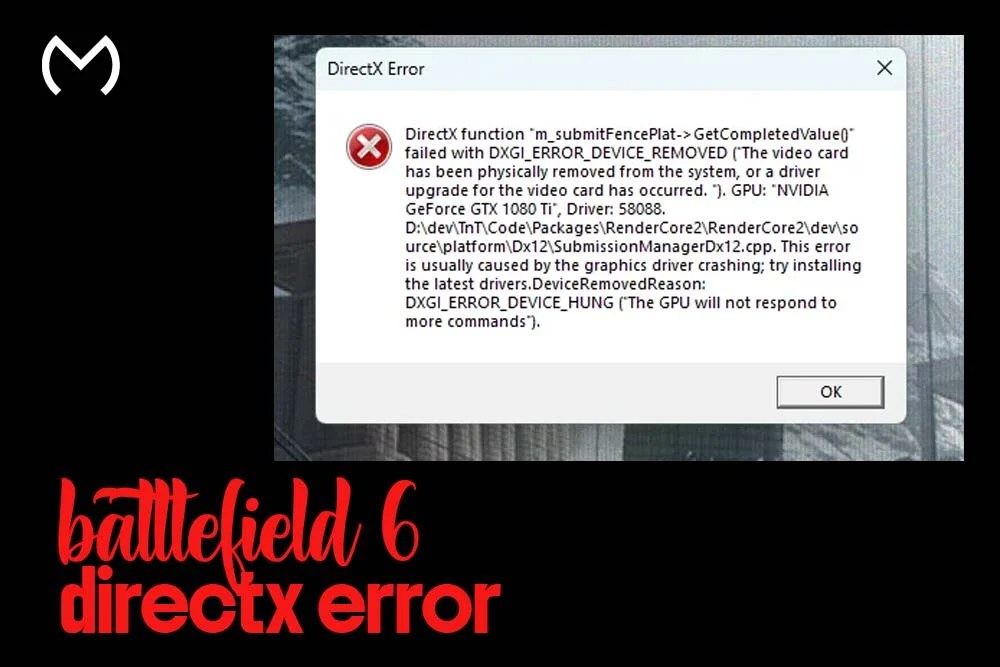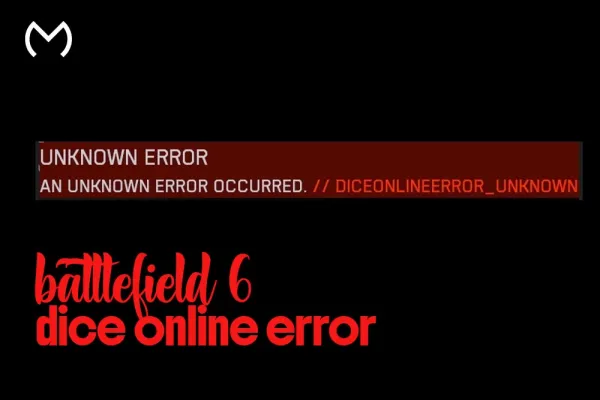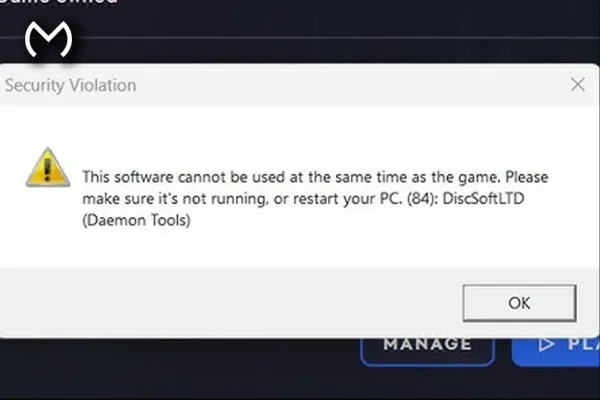Running into the Battlefield 6 DirectX error right when you’re trying to get into a match?
Yep — it’s one of those issues that can kill the vibe instantly.
But it’s all good. We’re going to walk through what causes the error, what your PC might be missing, and how to fix it without stress or complicated tech language.
Just follow along. Short steps. Clear instructions.
What Causes the DirectX Error in Battlefield 6?
This error happens when the game asks your PC to use certain graphics features, but your system either:
- Doesn’t support them,
- Has outdated drivers,
- Or is missing required software files.
In simple terms:
Your PC and the game are not “speaking the same graphics language” yet.
Typical triggers include:
| Cause | Explanation |
| Old GPU drivers | The GPU doesn’t know how to render newer graphics instructions |
| Missing DirectX files | Windows is missing key rendering libraries |
| Corrupt game data | Certain shaders or textures didn’t install correctly |
| Windows outdated | System tools required for the game haven’t updated |
| Overclocking issues | GPU running faster than stable limits |
No worries though — most of this is easy to fix.
Step 1: Check Your PC Specs Before Anything Else
If your PC doesn’t meet the minimum specs, nothing else will work consistently.
Minimum required graphics cards:
- NVIDIA GTX 1050 Ti (or better)
- AMD Radeon RX 560 (or better)
Recommended (for stable performance):
- NVIDIA GTX 1660 / RTX 2060+
- AMD RX 580 / RX 5600 XT+
If you’re unsure what GPU you have:
- Press Windows Key
- Type DxDiag
- Open → Check the Display tab
If your GPU is way below minimum — the fix isn’t software, it’s hardware.
But assuming your setup checks out — let’s move on.
Step 2: Update Your Graphics Drivers (Most Effective Fix)
This is the #1 cause of the battlefield 6 directx error.
Updating usually fixes it instantly.
For NVIDIA:
- Open GeForce Experience
- Go to Drivers
- Hit Update
For AMD:
- Open Radeon Software
- Go to Updates
- Install the latest version
For Intel Arc:
- Open Intel Graphics Control Center
- Update drivers
After updating → Restart your PC
Yep, the restart matters.
Step 3: Install the Latest DirectX Runtime
Even if you think you have it, Windows sometimes misses key files.
- Open Windows Search
- Type: DirectX End-User Runtime Web Installer
- Click the official Microsoft result
- Download + install
- Restart PC
This refreshes all missing rendering libraries Battlefield 6 needs to run.
Step 4: Verify / Repair Battlefield 6 Game Files
Sometimes the game downloads incorrectly (especially if your internet hiccuped).
On Steam
- Library → Right-click Battlefield 6
- Select Properties
- Go to Installed Files
- Click Verify Integrity
On EA App
- Go to Battlefield 6 game page
- Click Settings Icon (⚙️)
- Select Repair
This replaces any broken shaders, textures, or DirectX calls.
Step 5: Enable Hardware-Accelerated GPU Scheduling
This lets the GPU handle some tasks directly, improving stability.
- Open Settings
- Go to System → Display
- Scroll down → Graphics Settings
- Toggle on Hardware-Accelerated GPU Scheduling
- Restart
Yep, another restart. You’ll notice this makes a difference.
Step 6: Install / Repair Visual C++ Redistributables
Many modern games rely on Microsoft C++ runtime files.
- Search vc_redist x64 and vc_redist x86 from Microsoft’s site
- Download and install both
- Restart
This clears a ton of low-level game crash issues.
Step 7: Switch DirectX Version In-Game (DX11 vs. DX12)
Some GPUs run more stable on DX11, others on DX12.
If you can reach the settings menu:
- Go to Video / Graphics Settings
- Look for DirectX API
- Switch from DX12 → DX11 or DX11 → DX12
- Restart the game
If you can’t reach the menu:
- Go to Steam Library
- Right-click Battlefield 6
- Click Launch Options
Enter:
-dx11 or -dx12
Try both — use whichever runs stable.
Step 8: Fully Reinstall GPU Drivers (Clean Install Method)
This is the “nuclear fix” — super effective if nothing else worked.
- Download DDU (Display Driver Uninstaller)
- Restart PC into Safe Mode
- Use DDU → Remove existing drivers
- Restart normally
- Reinstall fresh drivers from NVIDIA/AMD/Intel
This wipes out corrupted driver files — a very common cause of DirectX crashes.
Extra Stability Tips (Optional But Helpful)
- Turn off GPU overclocks (MSI Afterburner → Reset sliders)
- Disable overlays (Discord overlay, Xbox Game Bar, Steam overlay)
- Make sure Windows is fully updated
- Close Chrome while gaming (yes, really — Chrome eats VRAM)
Wrapping Up
So yep — the Battlefield 6 DirectX error can absolutely be frustrating.
But it’s almost always fixable using the steps above.
Most players fix it by:
- Updating GPU drivers
- Installing DirectX runtime
- Verifying game files
Just take your time and try them one by one.
You’ve got this. 💪🎮
And if you ever want to explore mods, services, or just browse cool gaming stuff —
the MitchCactus Homepage is always open.
Game on.